How to Install Ubuntu Server 22.04 LTS Jammy Jellyfish
This guide is done in Proxmox VE virtualization server but its should be the same with installation on baremetal or other virtualization application.
Start Ubuntu Machine
Install Ubuntu 22.04
Select language. Choose language that suit you the best. Personally I will use English as it is an international language so I don’t have to deal with bad translation and/or localization.
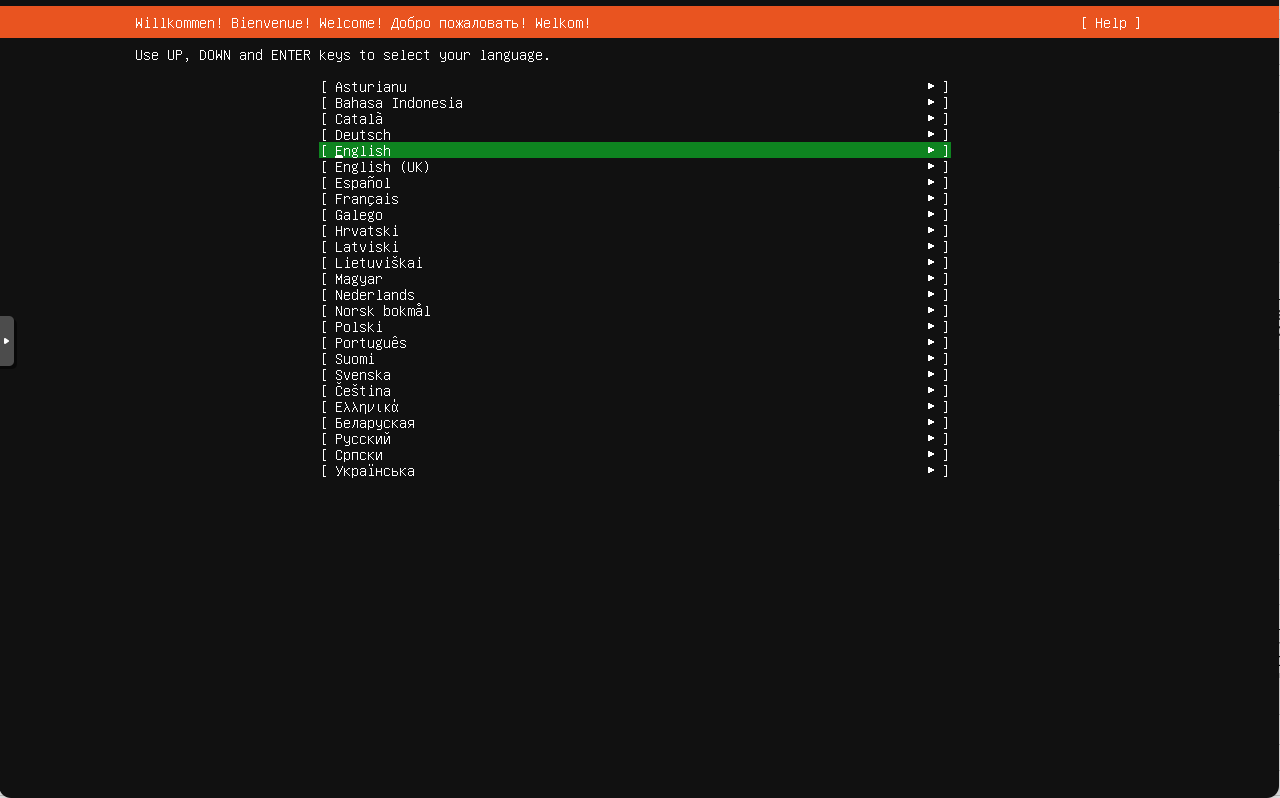
Update to newest installer. This step is optional because we need to have internet access (which is automatically provided if our machine connected to DHCP server).
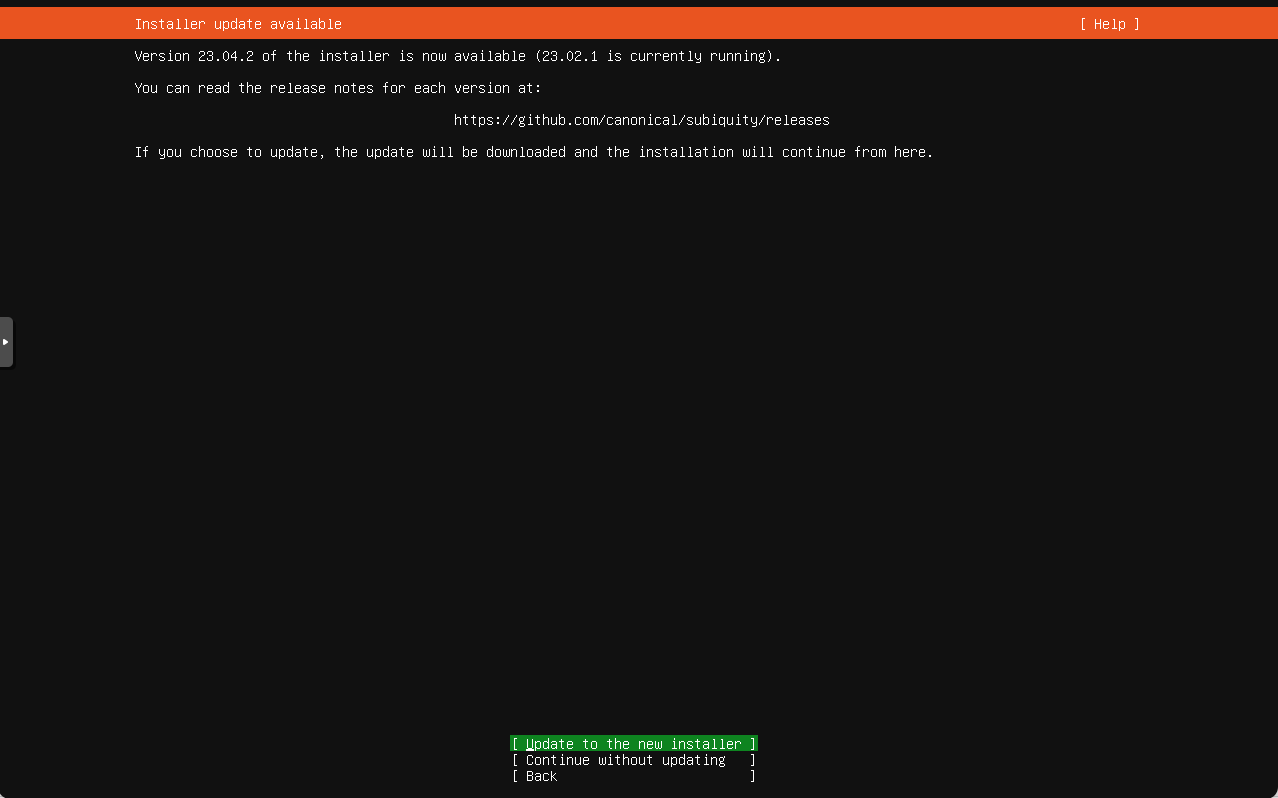
Select keyboard layout. Same with language selection, choose which suit you the best and compatible with your keyboard.
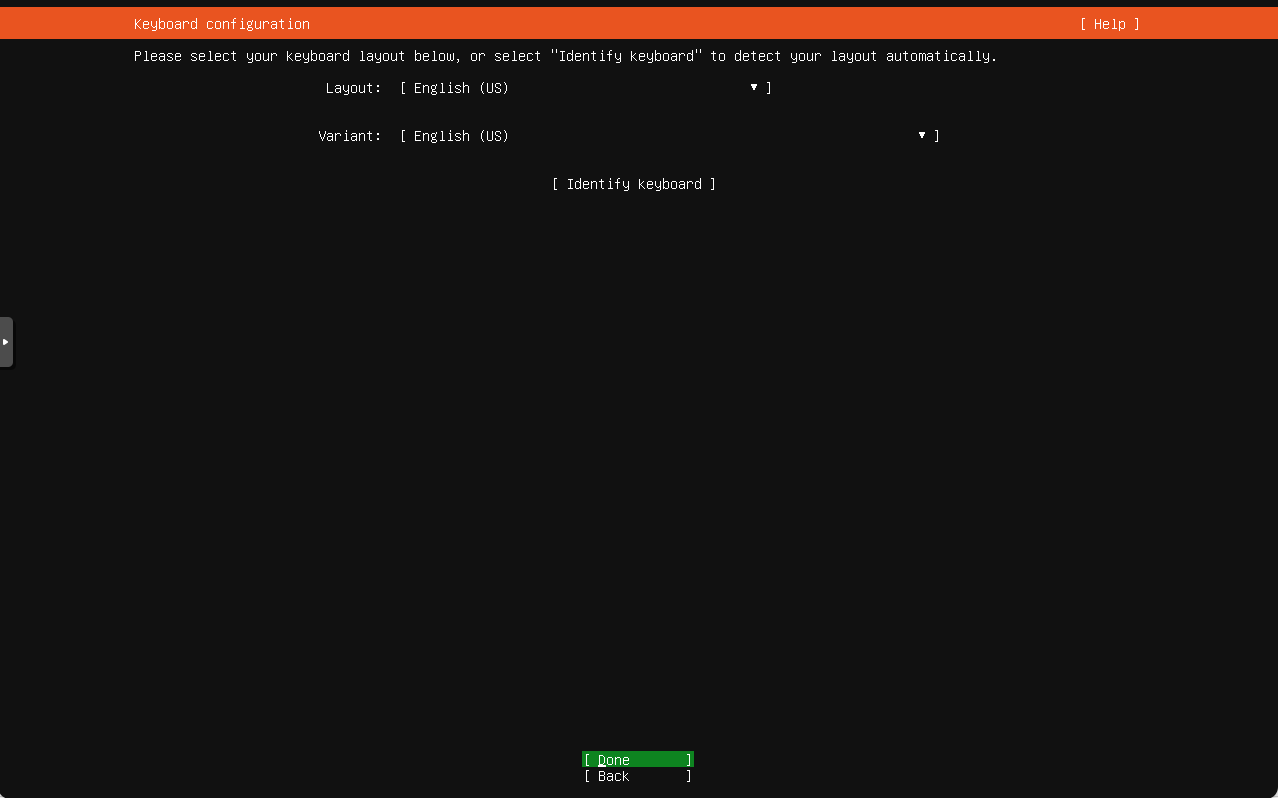
Choose installation type. Select Ubuntu Server (minimized) only if you know what you’re doing, otherwise just stick with Ubuntu Server default selection.
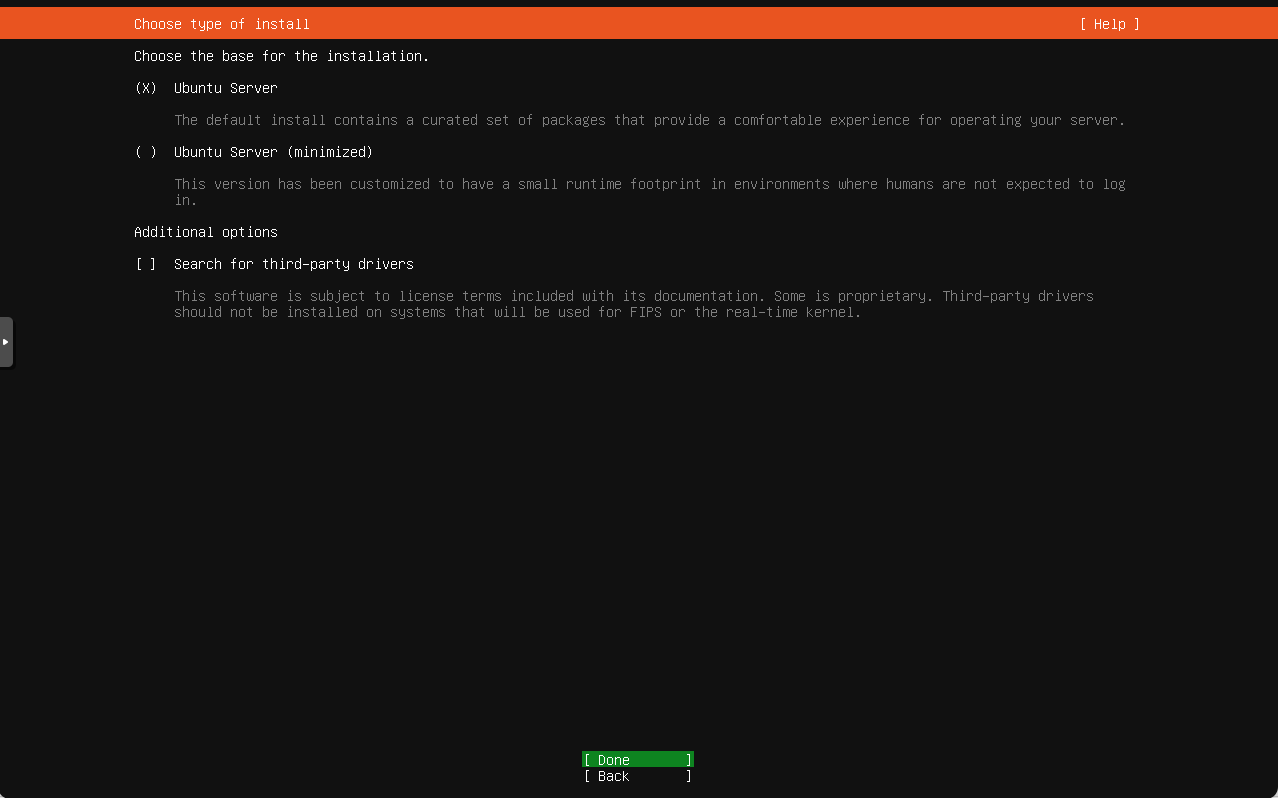
Configure network connection. In this section, we can choose whether using DHCP server or static IP Address. Click Enter on NIC name to configure it.
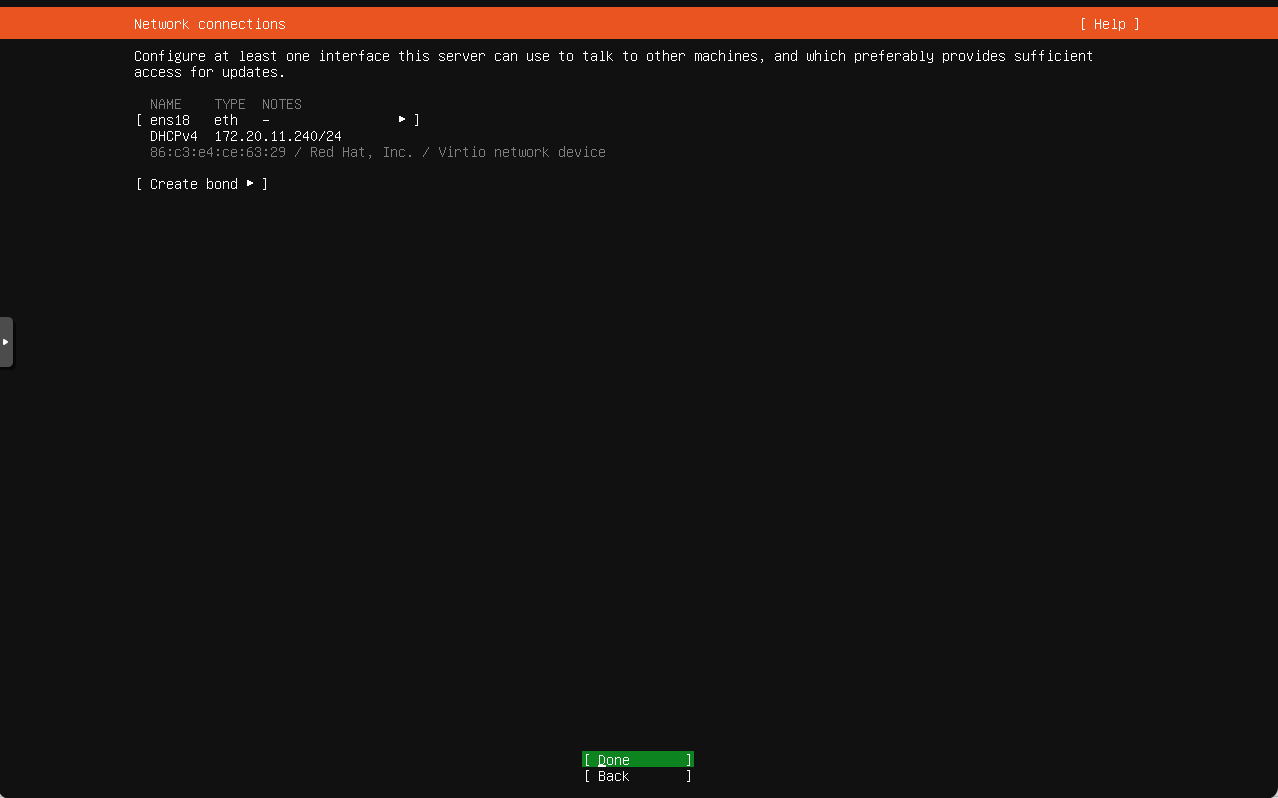
Configure proxy connection. This step is optional. It’s only necessary if you cannot access internet without proxy server.
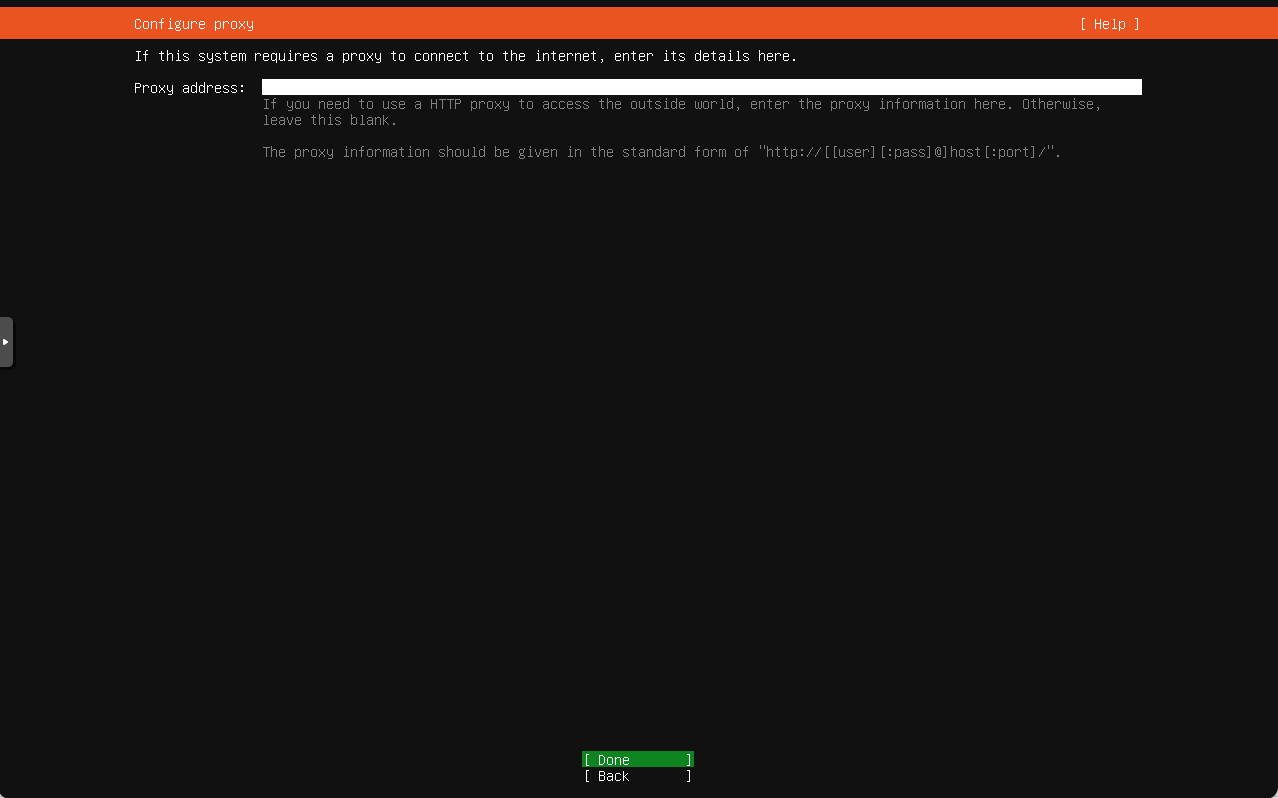
Configure Ubuntu Archive mirror repository. Here we can edit which mirror repository we want to use. Our recommendation is to use mirror server that is near the machine location.
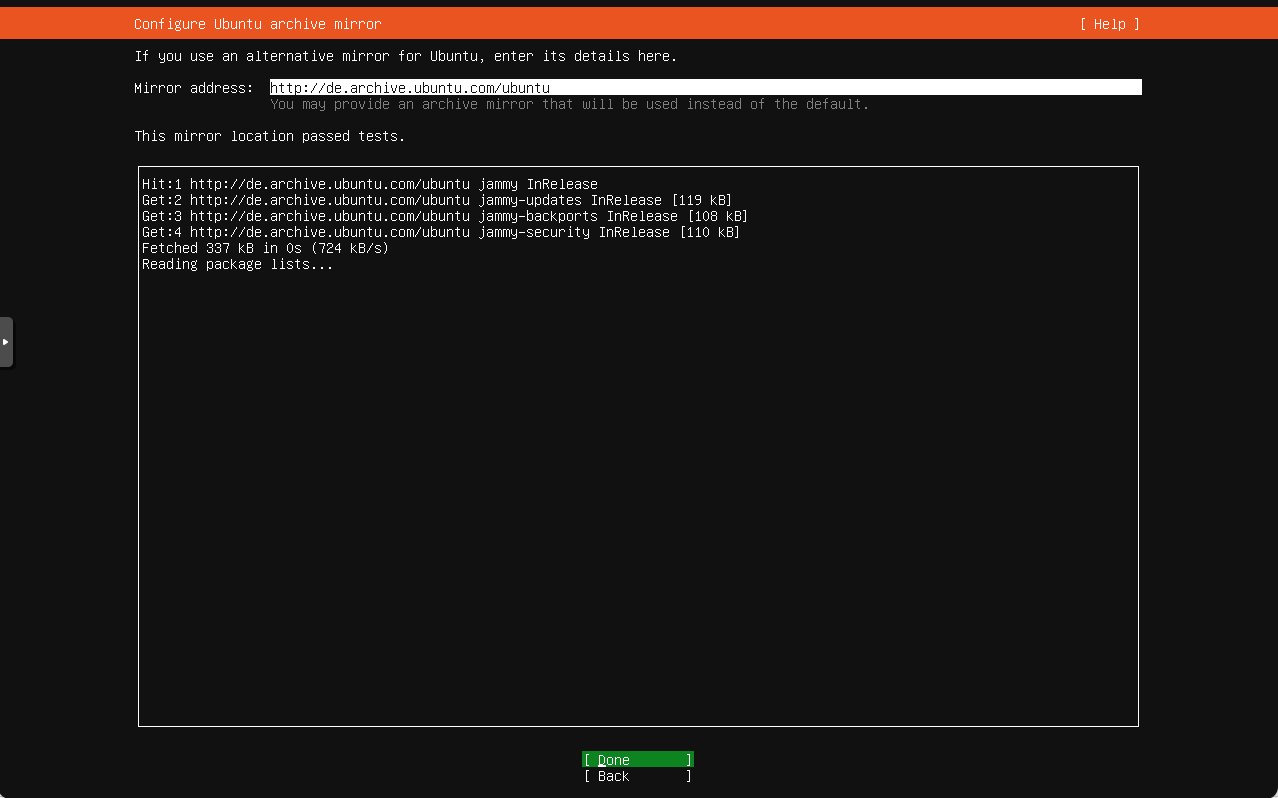
Configure storage. In this section, we can choose whether we want to use entire disk as our root storage, using LVM and/or LUKS encryption. If you know what you’re doing, we can also customize the partition layout here.
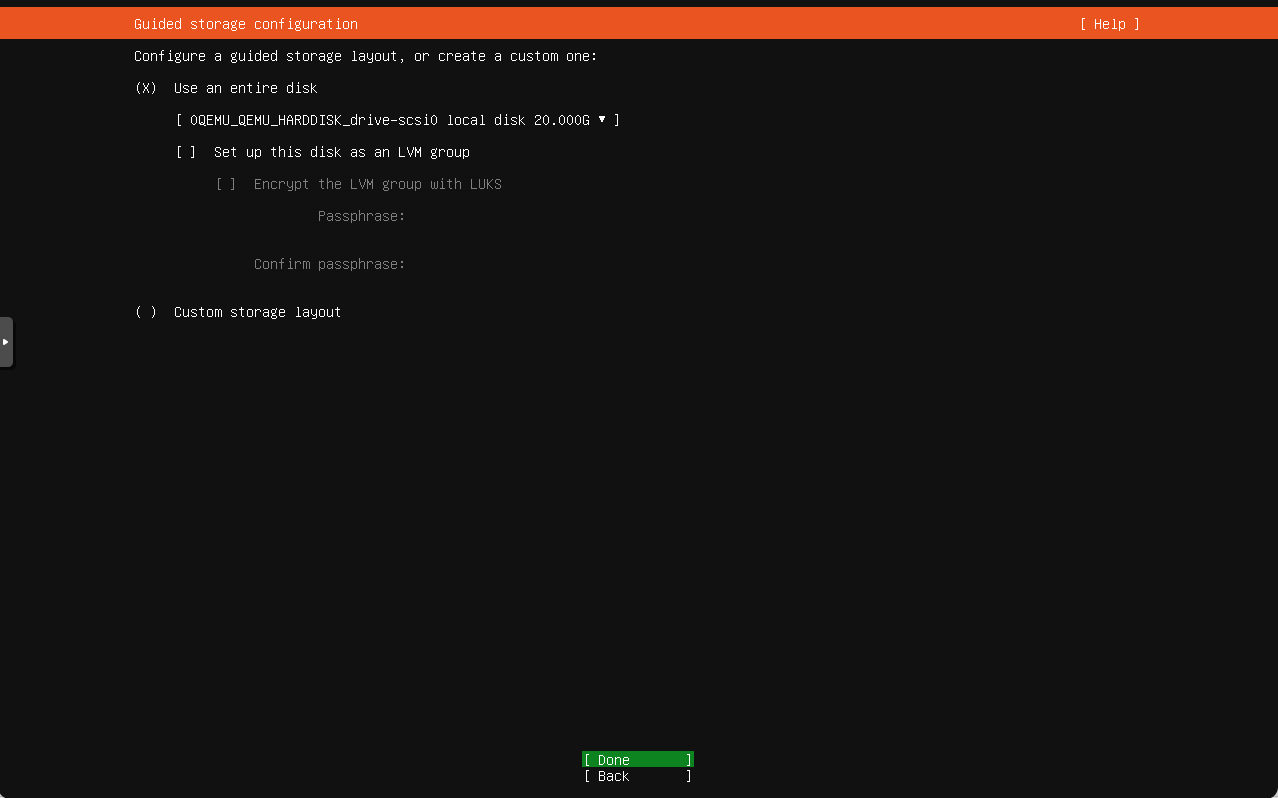
Configure user information. Fill in your machine information lika machine hostname, account username, and password.
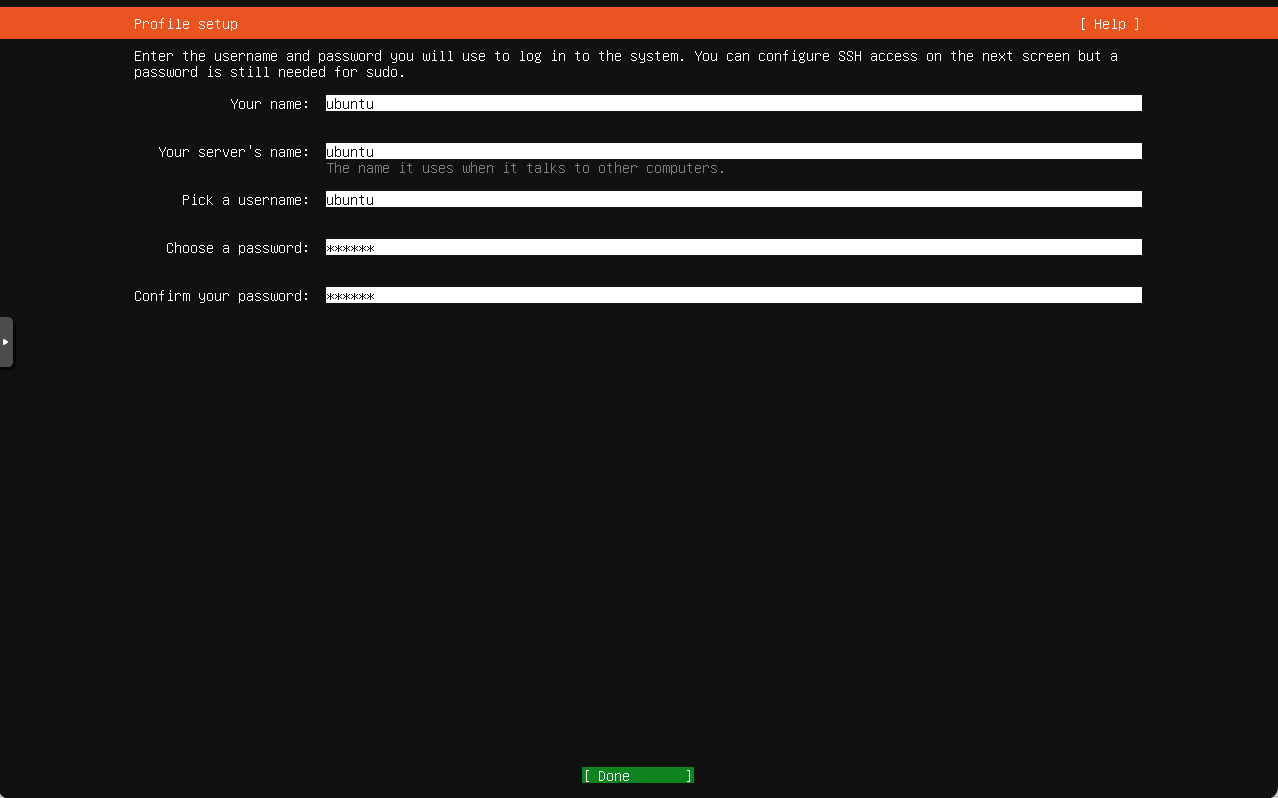
Skip upgrade to Ubuntu Pro if you don’t have or don’t want to buy the license.
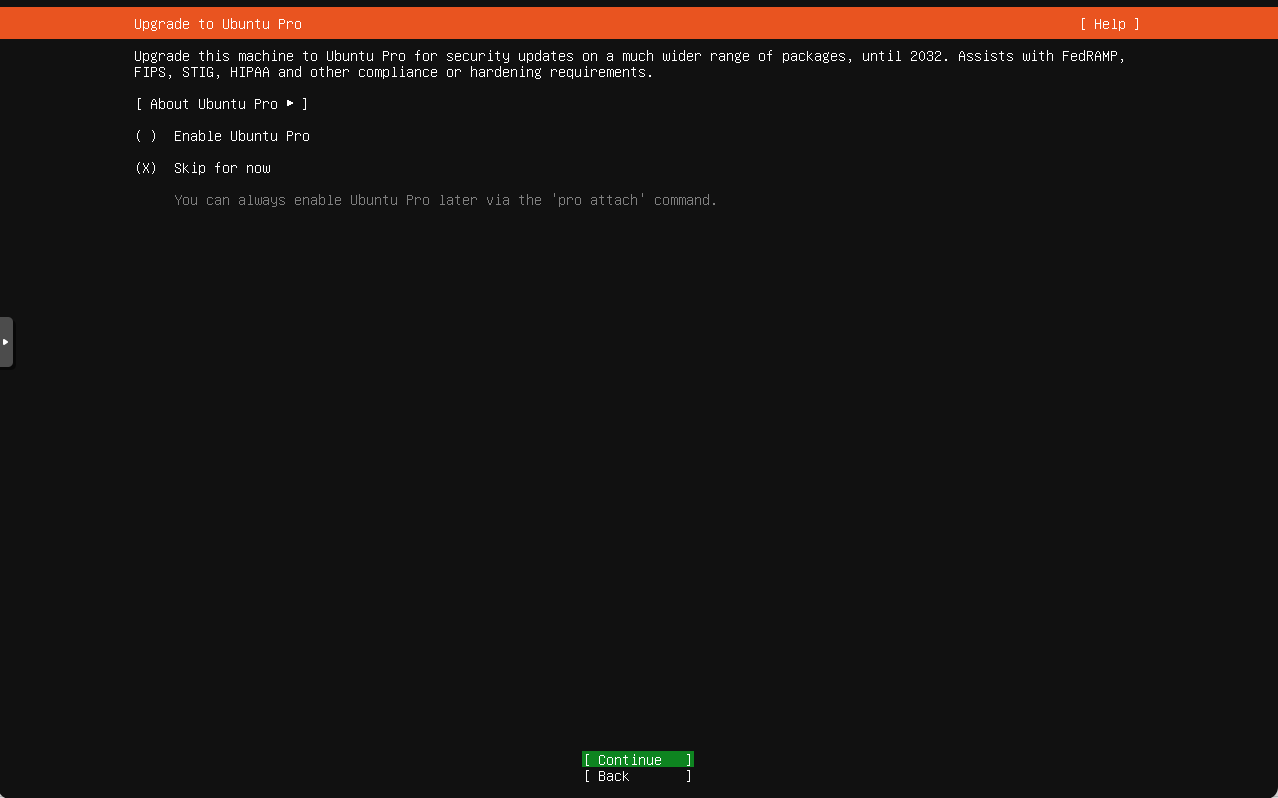
Install OpenSSH Server so we can access our machine from outside using network connection.
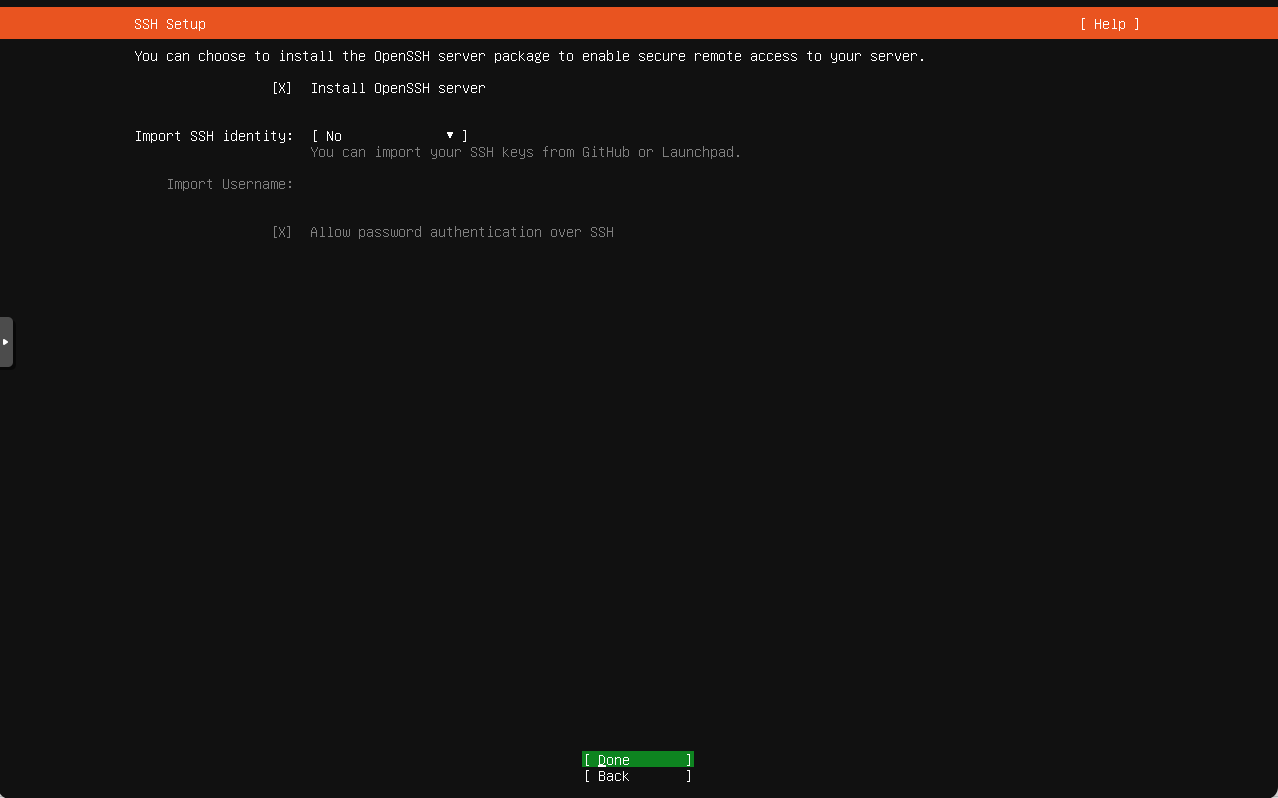
Install featured server snap packages. We can select some packages that we want the server to use here. Be aware that all of this are snap-based.
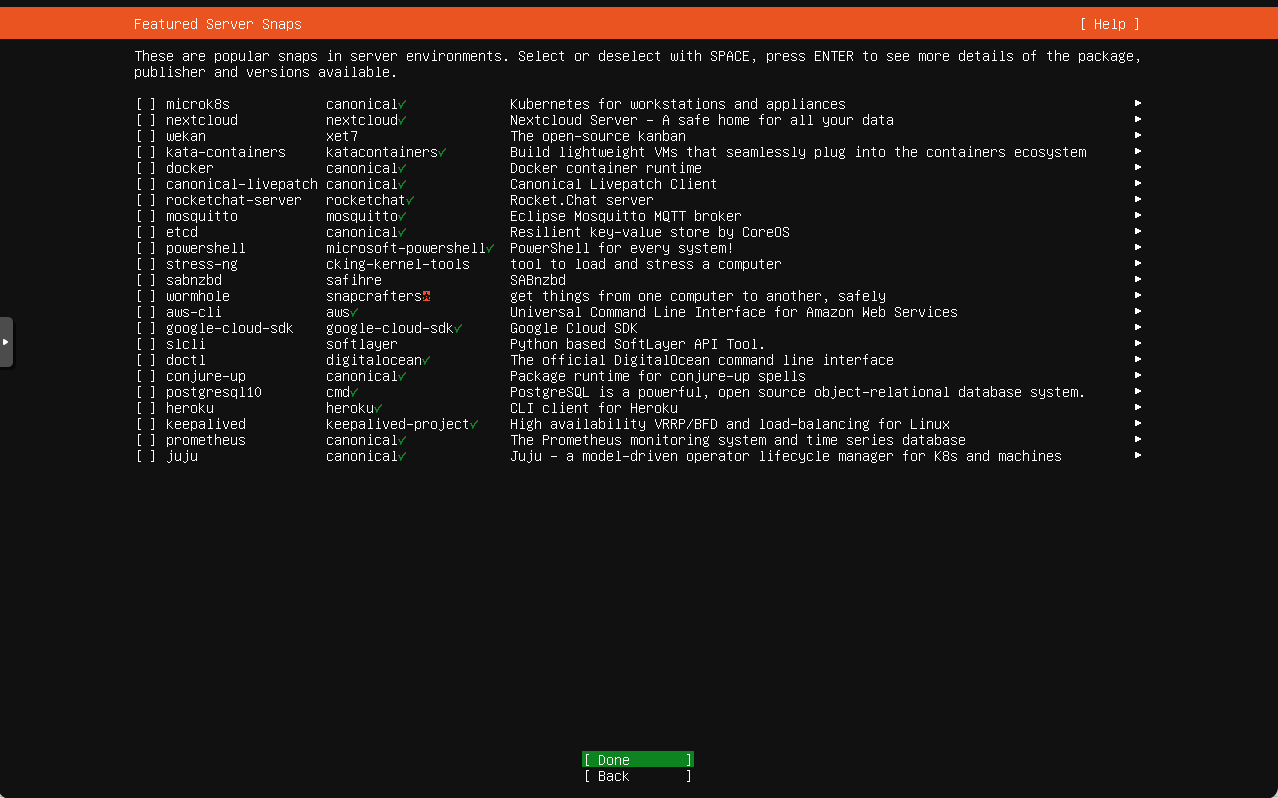
Installation process. Wait until all done and system ready to rebooted.
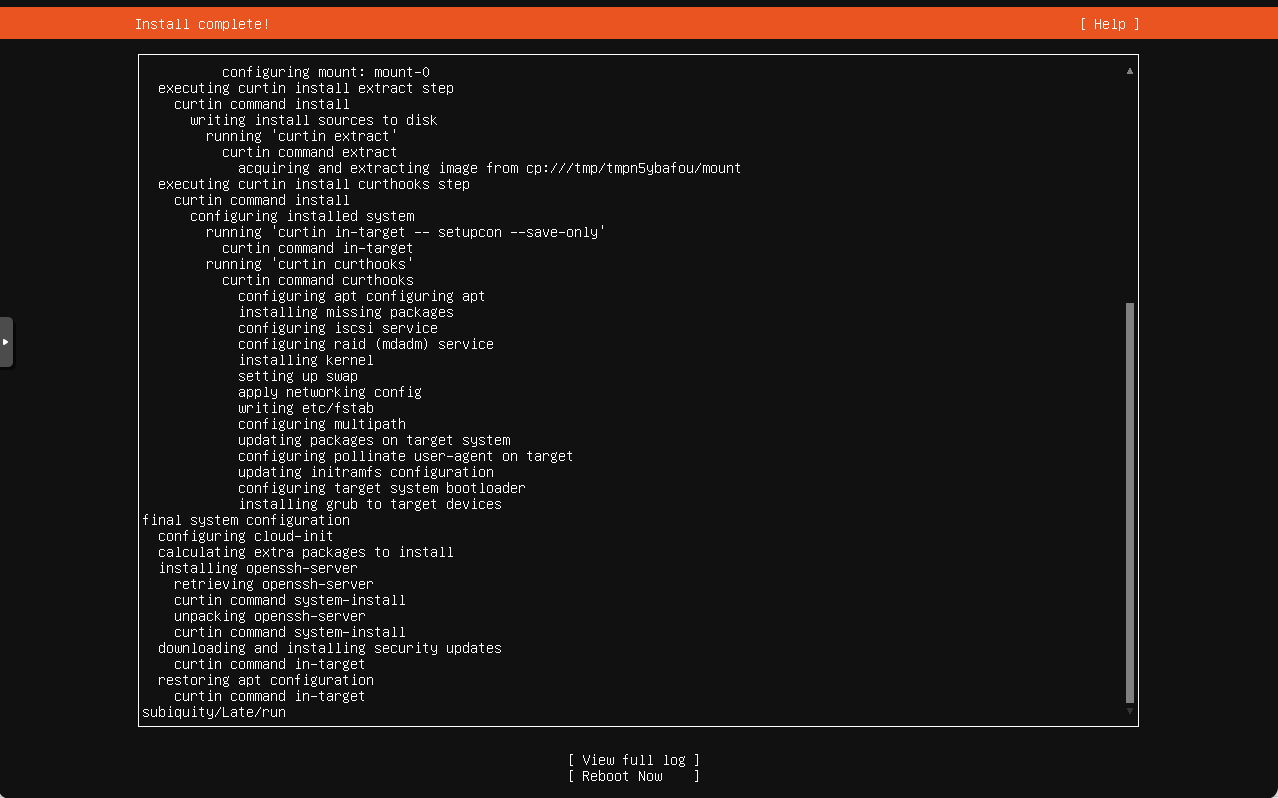
Login to Ubuntu 22.04 server using username and password we created before.
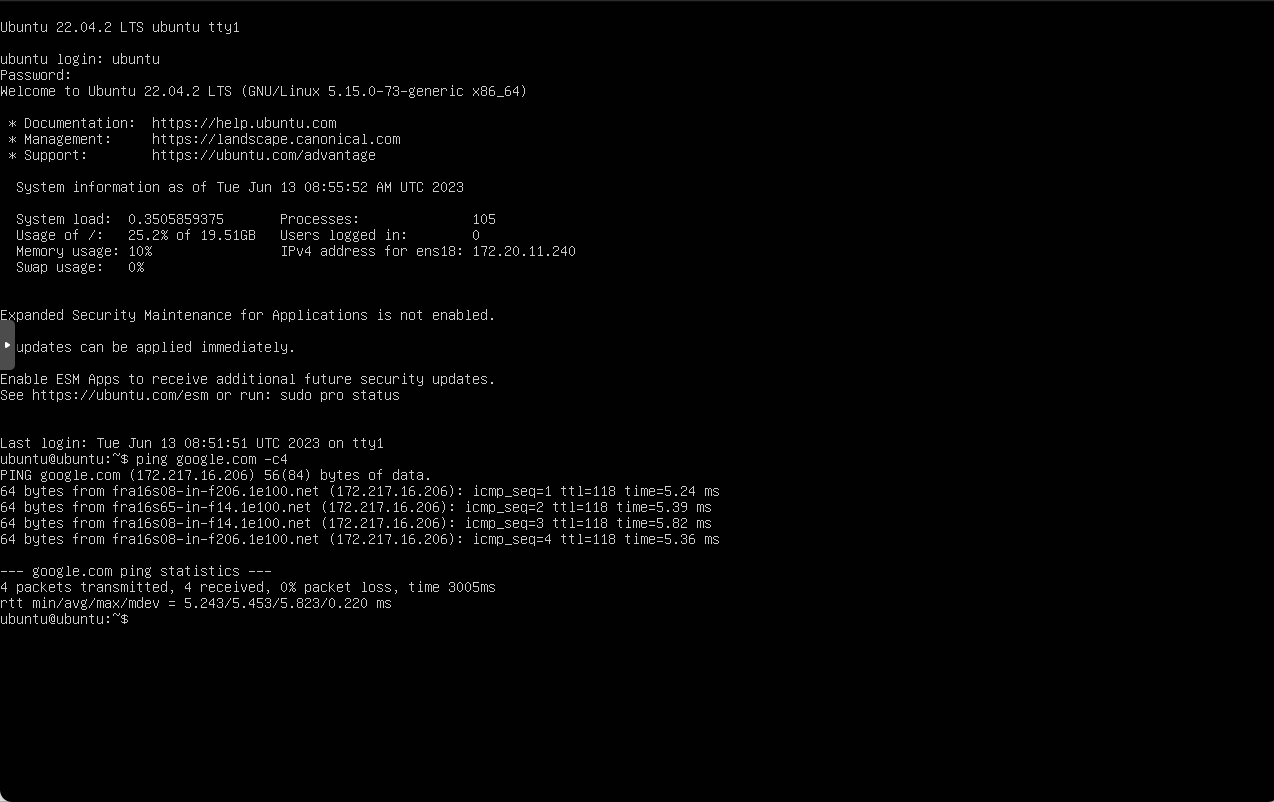
Its done! Now we have a functional Ubuntu Server 22.04 LTS and ready to use. Start with configure OpenSSH server, adding additional packages, and explore further.
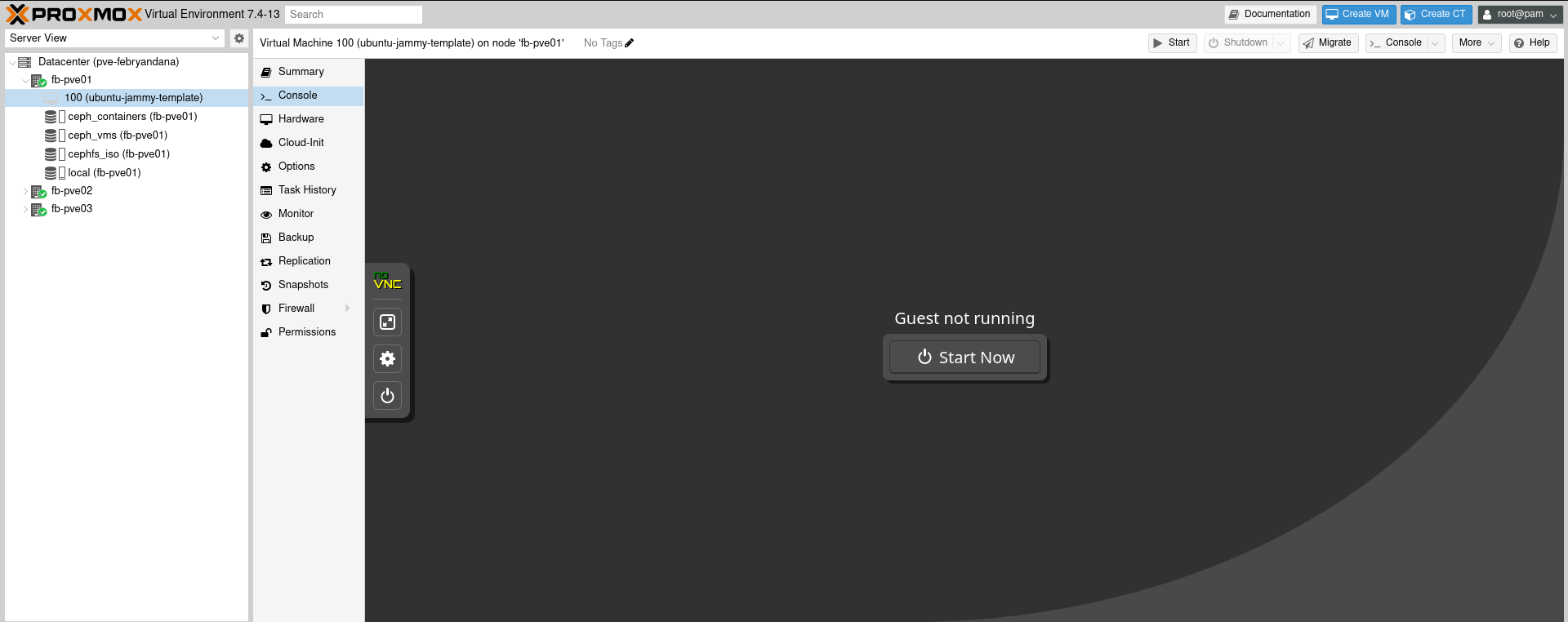
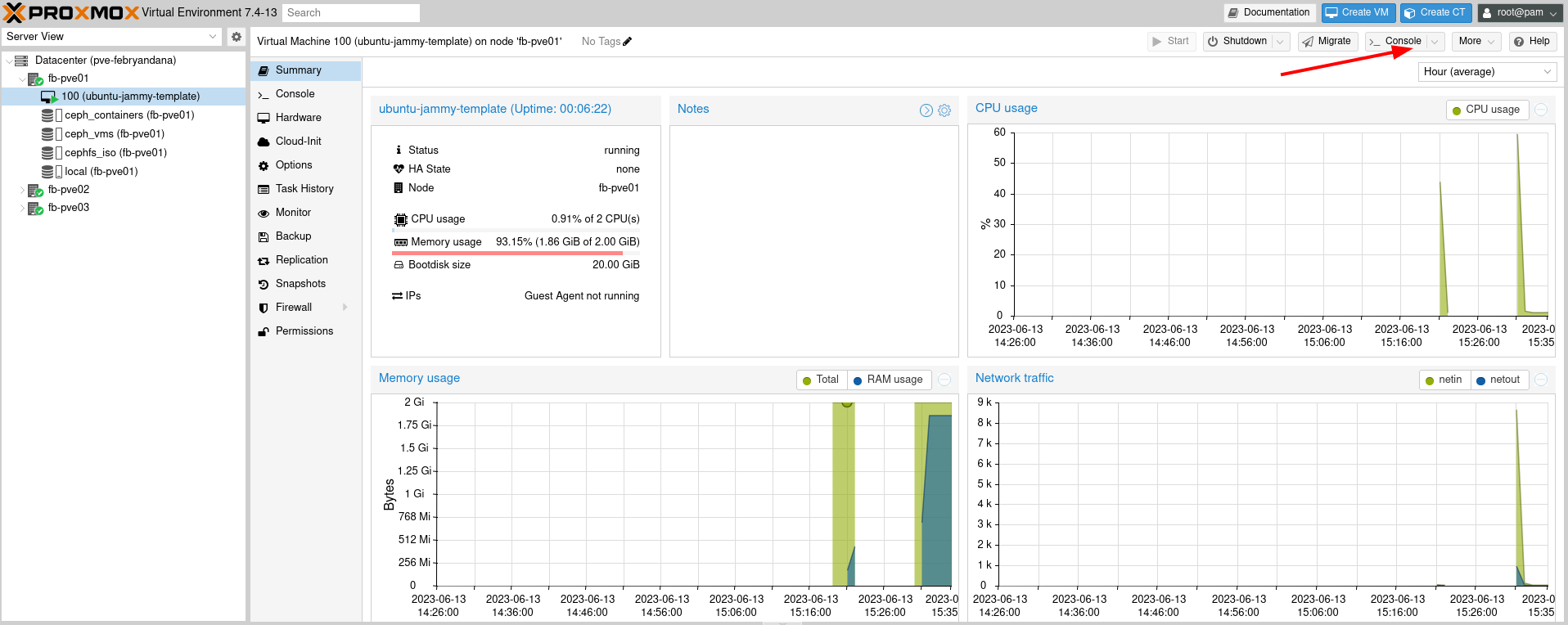
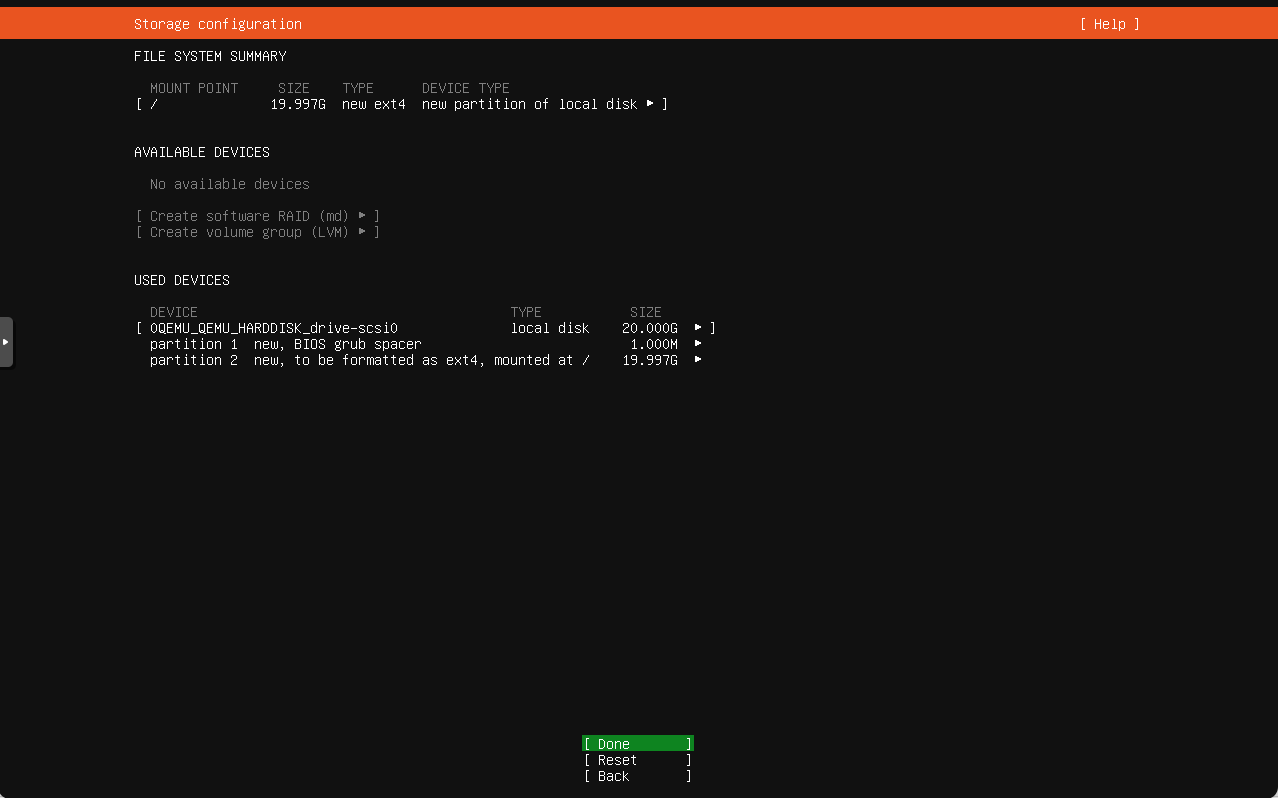
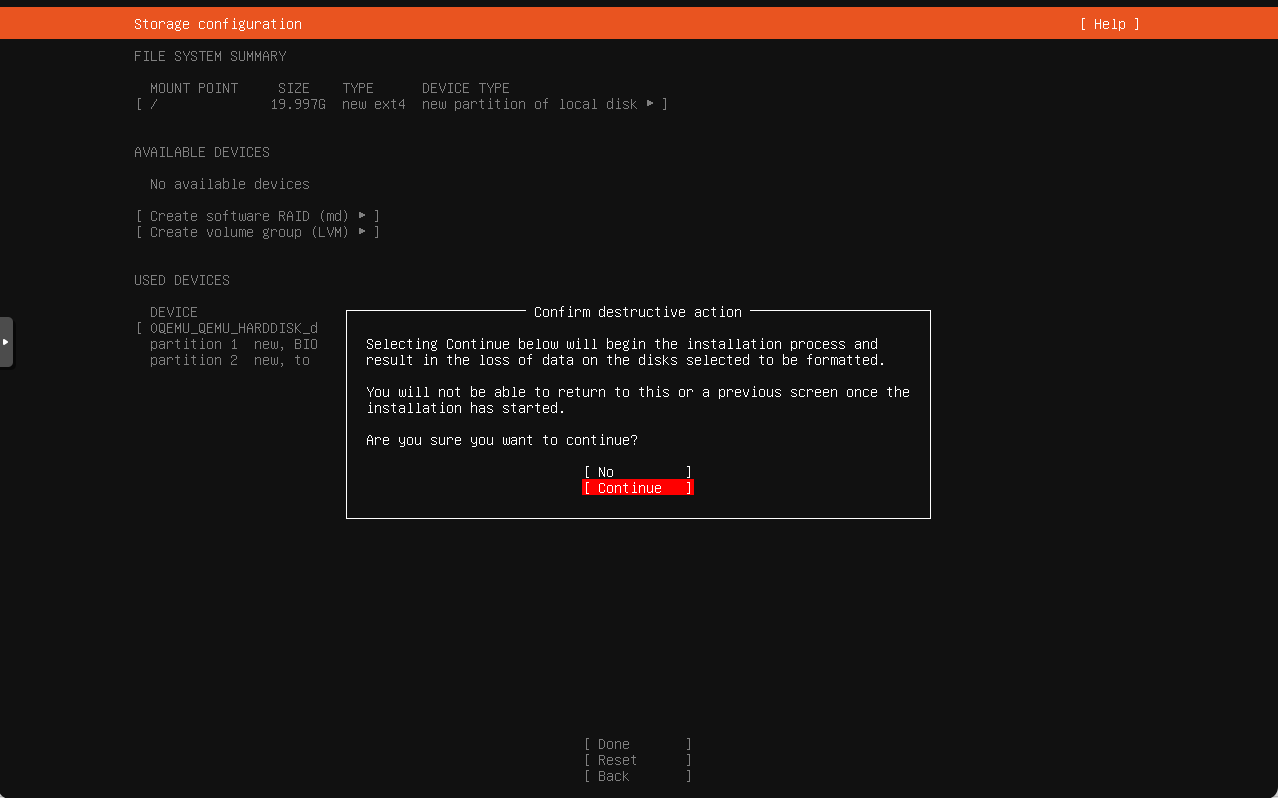
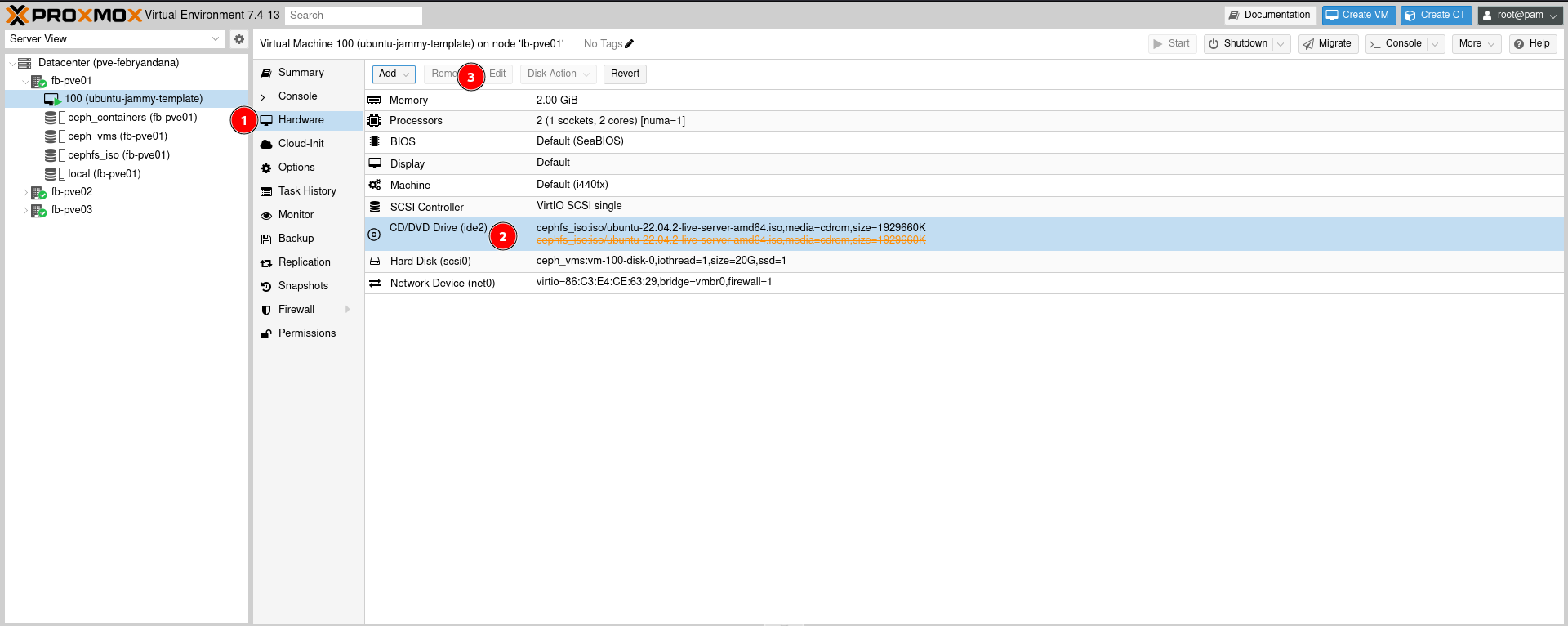
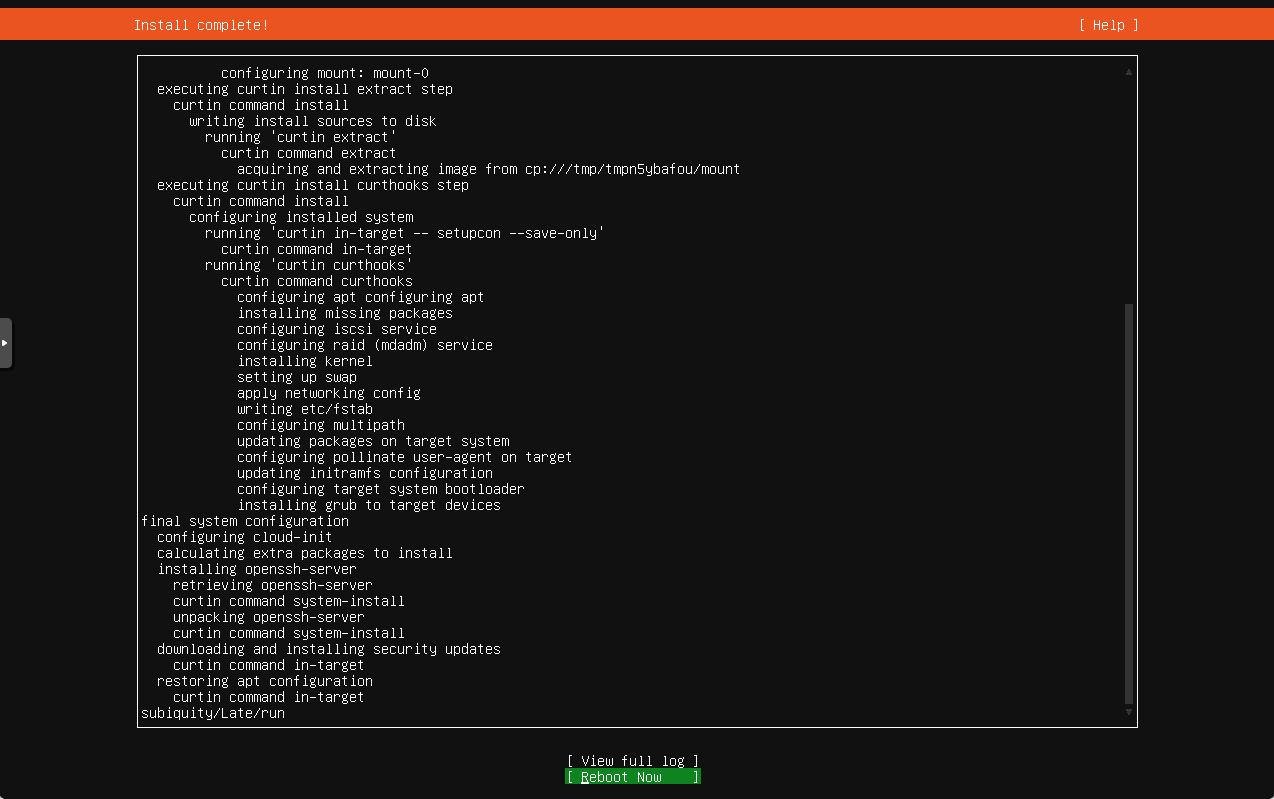
Comments powered by Disqus.