Convert CentOS Stream 8 to AlmaLinux 8 and Upgrade to AlmaLinux 9
Convert CentOS Stream 8 to AlmaLinux 8
This article was tested on KVM virtual machine with 4 vCPU, 8 GB RAM, and 60 GB Disk.
Before Converting
1) Backup any important files
1
Copy any important files to external drive
2) Upgrade all system packages to the latest updates
1
2
sudo dnf upgrade -y
sudo dnf distro-sync
3) Reboot system
1
sudo reboot
4) Verify OS and Kernel is on the latest version of CentOS Stream 8
1
2
3
4
cat /etc/os-release
cat /etc/redhat-release
hostnamectl
uname -a
Convert Process
1) Download almalinux-deploy
1
curl -O https://raw.githubusercontent.com/AlmaLinux/almalinux-deploy/master/almalinux-deploy.sh
2) Start deployment
1
sudo bash almalinux-deploy.sh
If you got error like this:
1
Use '-d or --downgrade' option to allow downgrade from CentOS Stream ERROR
You can downgrade CentOS Stream 8 using -d or --downgrade option
1
sudo bash almalinux-deploy.sh -d
3) Reboot system
1
sudo reboot
After Convert
1) Verify OS and Kernel is using AlmaLinux 8
1
2
3
4
cat /etc/os-release
cat /etc/redhat-release
hostnamectl
uname -a
2) Disable CentOS Stream repositories if still exists
1
sudo rm -rf /etc/yum.repos.d/CentOS-*
3) Update system using AlmaLinux repositories
1
sudo dnf upgrade --refresh -y
Upgrade from AlmaLinux 8 to AlmaLinux 9
Before Upgrade
1) Make sure we have the latest update of AlmaLinux 8
1
sudo dnf upgrade --refresh -y
2) Use latest kernel available in system
1
2
3
4
5
6
sudo grubby --default-kernel
sudo grubby --info=ALL | grep ^kernel
# Get the latest kernel
sudo grubby --info="/boot/vmlinuz-4.18.0-540.el8.x86_64"
sudo grubby --set-default "/boot/vmlinuz-4.18.0-540.el8.x86_64"
3) Change NIC name to other than ethX if used
1
2
3
4
5
6
7
# 1) Get the MAC Address of NIC
ip link
# 2) Create udev rules to change NIC name based on MAC Address
cat<< EOF | sudo tee -a /etc/udev/rules.d/70-persistent-net.rules
SUBSYSTEM=="net",ACTION=="add",ATTR{address}=="52:54:00:ea:4a:80",ATTR{type}=="1",NAME="enp0s3"
EOF
4) Add ELevate repository
1
sudo yum install -y http://repo.almalinux.org/elevate/elevate-release-latest-el$(rpm --eval %rhel).noarch.rpm
5) Install ELevate leapp packages and migrate-data for AlmaLinux
1
sudo yum install -y leapp-upgrade leapp-data-almalinux
6) Reboot system. Make sure system booted in to the latest kernel
1
2
3
sudo reboot
hostnamectl
uname -r
Upgrade Process
1) Run preupgrade
1
sudo leapp preupgrade
2) Fix issues for upgrade if exist
1
2
3
4
sudo sed -i "s/^AllowZoneDrifting=.*/AllowZoneDrifting=no/" /etc/firewalld/firewalld.conf
sudo leapp answer --section remove_pam_pkcs11_module_check.confirm=True
sudo leapp answer --section check_vdo.no_vdo_devices=True
3) Run pre-upgrade again
1
sudo leapp preupgrade
4) Run upgrade
1
sudo leapp upgrade
5) Reboot system. Reboot process will take times because it need to install and reconfigure all the upgrades
1
sudo reboot
After Upgrade
1) Verify OS and Kernel is using AlmaLinux 9
1
2
3
4
cat /etc/os-release
cat /etc/redhat-release
hostnamectl
uname -a
2) Disable any CentOS or AlmaLinux 8 repositories if still exists
1
sudo rm -rf /etc/yum.repos.d/CentOS-*
3) Upgrade system to latest version of AlmaLinux 9
1
sudo dnf upgrade -y
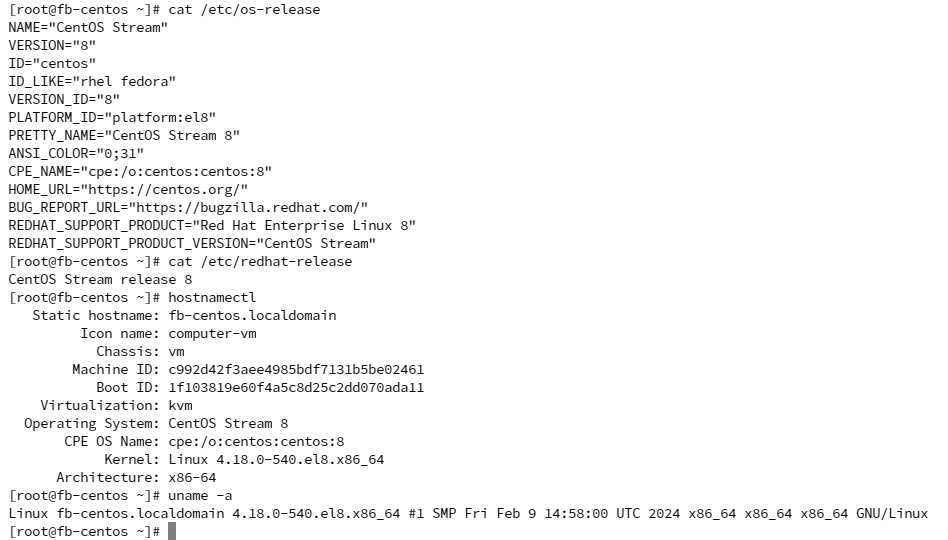
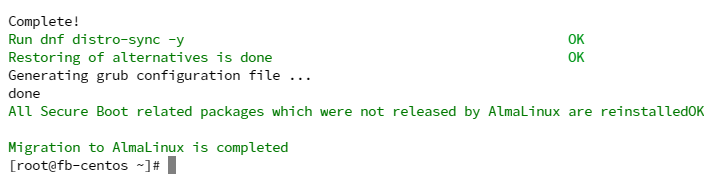
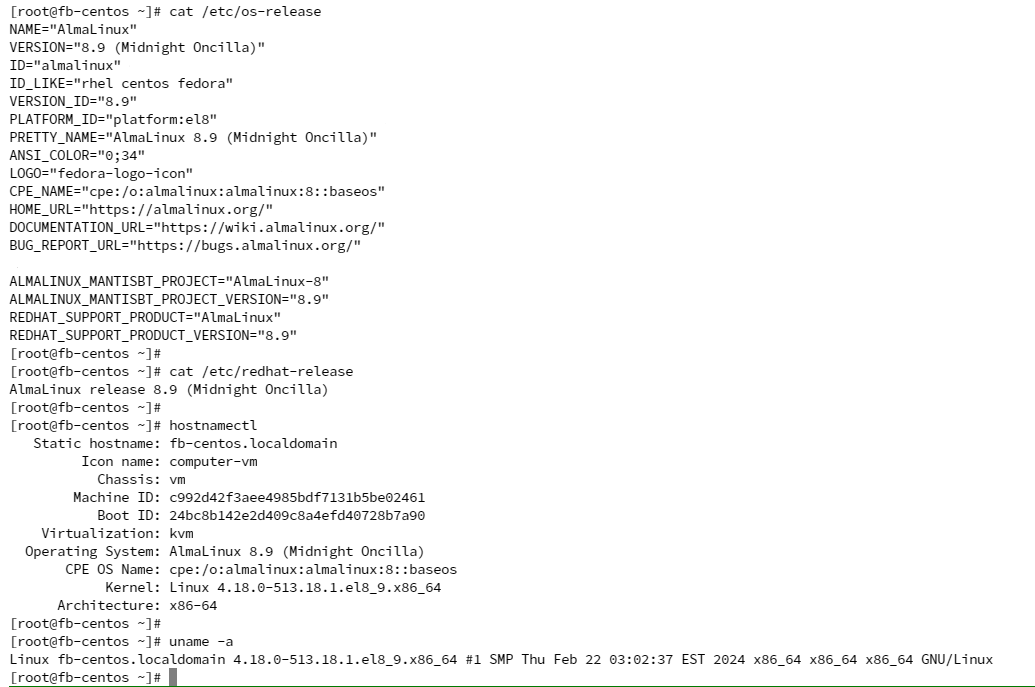
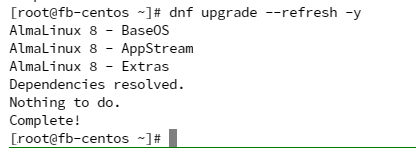
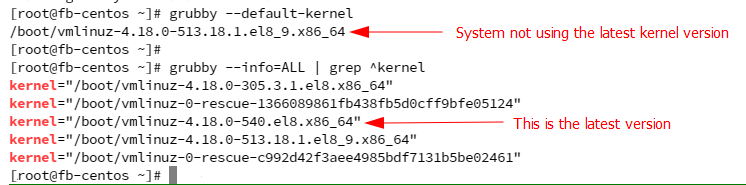

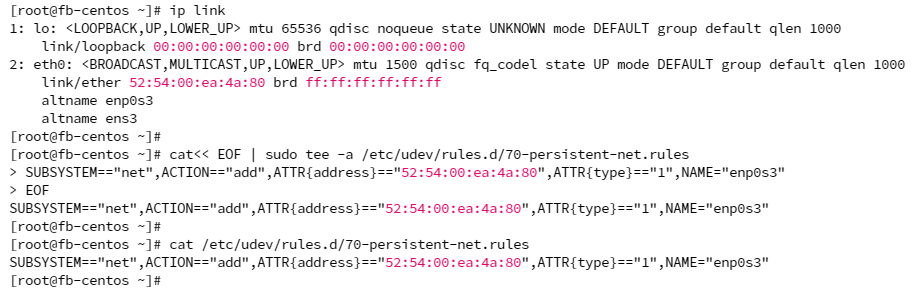

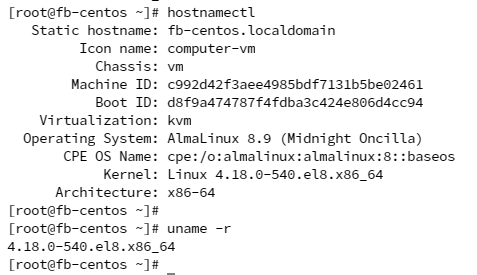
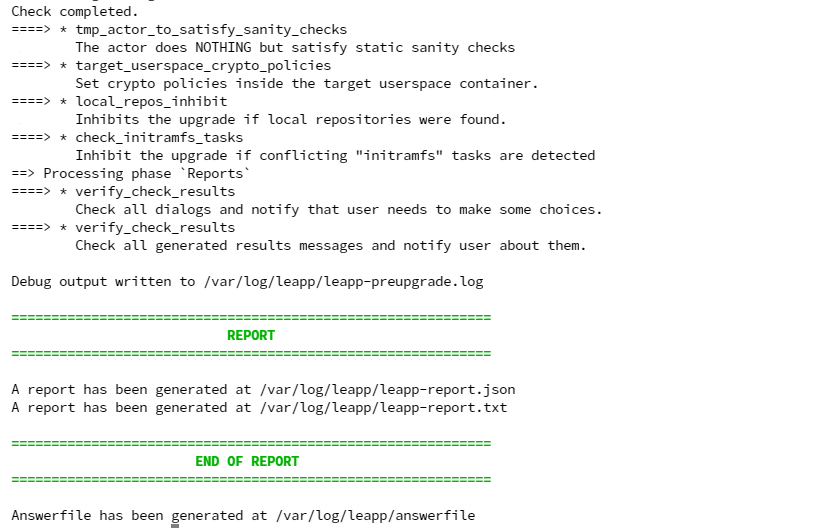

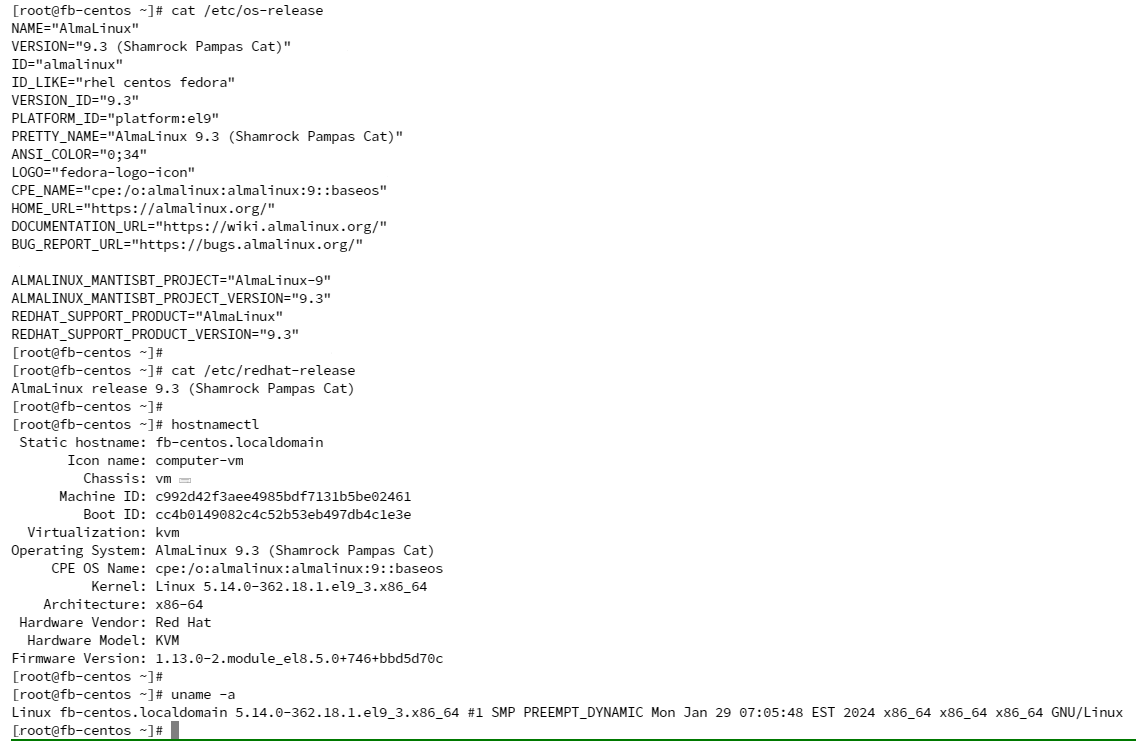
Comments powered by Disqus.