Install Teampass Password Manager on Ubuntu 22.04 LTS
Quotes from TeamPass :
TeamPass is a Passwords Manager dedicated for managing passwords in a collaborative way by sharing them among team members.
In this guide we will install TeamPass on Ubuntu 22.04 LTS with nginx as web server and mariadb as database server. We will also cover how to secure teampass website with HTTPS.
Preparation
Update Ubuntu 22.04
1
2
sudo apt-get update
sudo apt-get upgrade -y
Install Dependencies
Instal Nginx, MariaDB Server, and PHP with some extensions
1
2
3
4
sudo apt-get install nginx mariadb-server certbot \
php8.1 php8.1-cli php8.1-mysql php8.1-curl \
php8.1-mbstring php8.1-bcmath php8.1-common \
php8.1-fpm php8.1-gd php8.1-xml git wget
Update PHP Configurations
Edit below configurations in php.ini file.
1
nano /etc/php/8.1/fpm/php.ini
1
2
3
4
memory_limit = 256M
upload_max_filesize = 100M
max_execution_time = 360
date.timezone = Asia/Jakarta
1
systemctl restart php8.1-fpm.service
Create TeamPass Database
Start mysql initial setup to secure it.
1
mysql_secure_installation
Create new mysql user and database for storing teampass data.
1
2
3
4
5
6
7
mysql -u root -p
CREATE USER 'teampass'@'localhost' IDENTIFIED BY "dbpassword";
CREATE DATABASE teampass;
GRANT ALL PRIVILEGES ON teampass.* TO 'teampass'@'localhost';
FLUSH PRIVILEGES;
EXIT;
Download Latest TeamPass
Create directory to store teampass salt key.
1
2
mkdir -p /var/teampass
chown -R www-data:www-data /var/teampass
Download TeamPass Github repository.
1
2
3
4
5
cd /var/www/html
git clone https://github.com/nilsteampassnet/TeamPass.git
mkdir TeamPass/includes/libraries/csrfp/log
chown -R www-data:www-data /var/www/html/TeamPass/
chmod -R 775 /var/www/html/TeamPass/
Configure Nginx Web Server
Set Domain Pointing to TeamPass Host
We can do it from DNS registrar dashboard. DNS is needed for HTTPS.
Install SSL Certificates for HTTPS
1
2
systemctl stop nginx
certbot certonly -d teampass.febryandana.xyz
When requesting certificates, choose to Spin up a temporary webserver, input your email, Agree (Y) to ToS, disagree (N) for email subscription, and take notes of the certificate and key file location.
Create New Virtual Host
Change teampass.febryandana.xyz to your domain.
1
2
nano /etc/nginx/sites-available/teampass.febryandana.xyz.conf
ln -s /etc/nginx/sites-available/teampass.febryandana.xyz.conf /etc/nginx/sites-enabled/teampass.febryandana.xyz.conf
1
2
3
4
5
6
7
8
9
10
11
12
13
14
15
16
17
18
19
20
21
22
23
24
25
26
27
28
29
30
31
32
33
34
35
36
server {
listen 80;
server_name teampass.febryandana.xyz;
return 301 https://$host$request_uri;
}
server {
listen 443 ssl;
server_name teampass.febryandana.xyz;
root /var/www/html/TeamPass;
ssl_certificate /etc/letsencrypt/live/teampass.febryandana.xyz/fullchain.pem;
ssl_certificate_key /etc/letsencrypt/live/teampass.febryandana.xyz/privkey.pem;
ssl_session_cache builtin:1000 shared:SSL:10m;
ssl_protocols TLSv1 TLSv1.1 TLSv1.2;
ssl_ciphers HIGH:!aNULL:!eNULL:!EXPORT:!CAMELLIA:!DES:!MD5:!PSK:!RC4;
ssl_prefer_server_ciphers on;
access_log /var/log/nginx/teampass-access.log;
error_log /var/log/nginx/teampass-error.log;
location / {
try_files $uri /index.php$is_args$args;
}
location ~ .php$ { ## Execute PHP scripts
if (!-e $request_filename) { rewrite / /index.php last; }
expires off;
fastcgi_pass unix:/var/run/php/php8.1-fpm.sock;
fastcgi_param SCRIPT_FILENAME $document_root$fastcgi_script_name;
fastcgi_read_timeout 500;
include fastcgi_params;
}
}
1
2
nginx -t
systemctl restart nginx
TeamPass Initial Setup
Open https://teampass.febryandana.xyz (change to your teampass domain) from browser to start initial setup.
1. Initial Setup dashboard
2. Check TeamPass elements
Check if TeamPass elements is configured correctly.
3. TeamPass database connection
4. TeamPass set-up
Change path to Saltkey for security measure and create administrator password.
5. Start preparing database
6. Finalization
7. Login page and delete install folder
Input admin as user and password that we created earlier.
If Caution like this pop out, it means that install folder is failed to be deleted. We need to remove it manually.
1
rm -rf /var/www/html/TeamPass/install
Then refresh the login page and try login again.
TeamPass Administrator Dashboard
TeamPass installation is success, next we can create roles, folder, user, or change settings to our like.
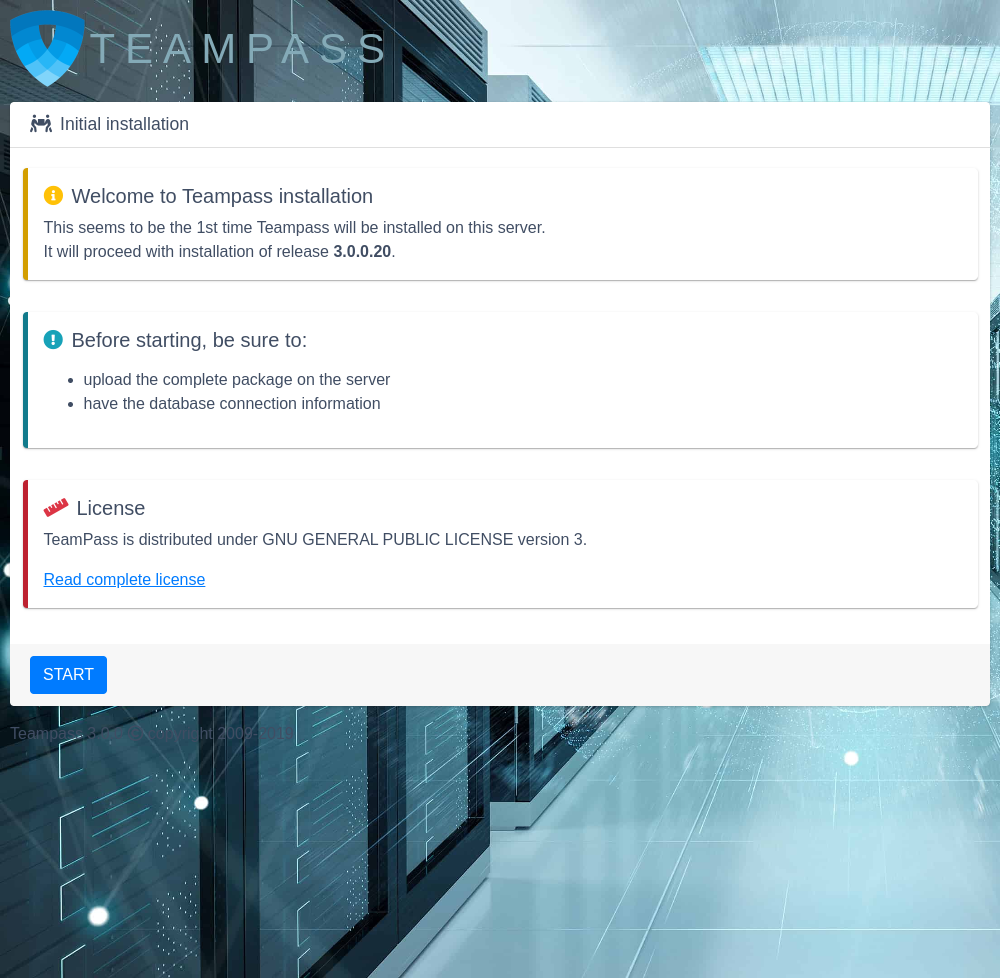
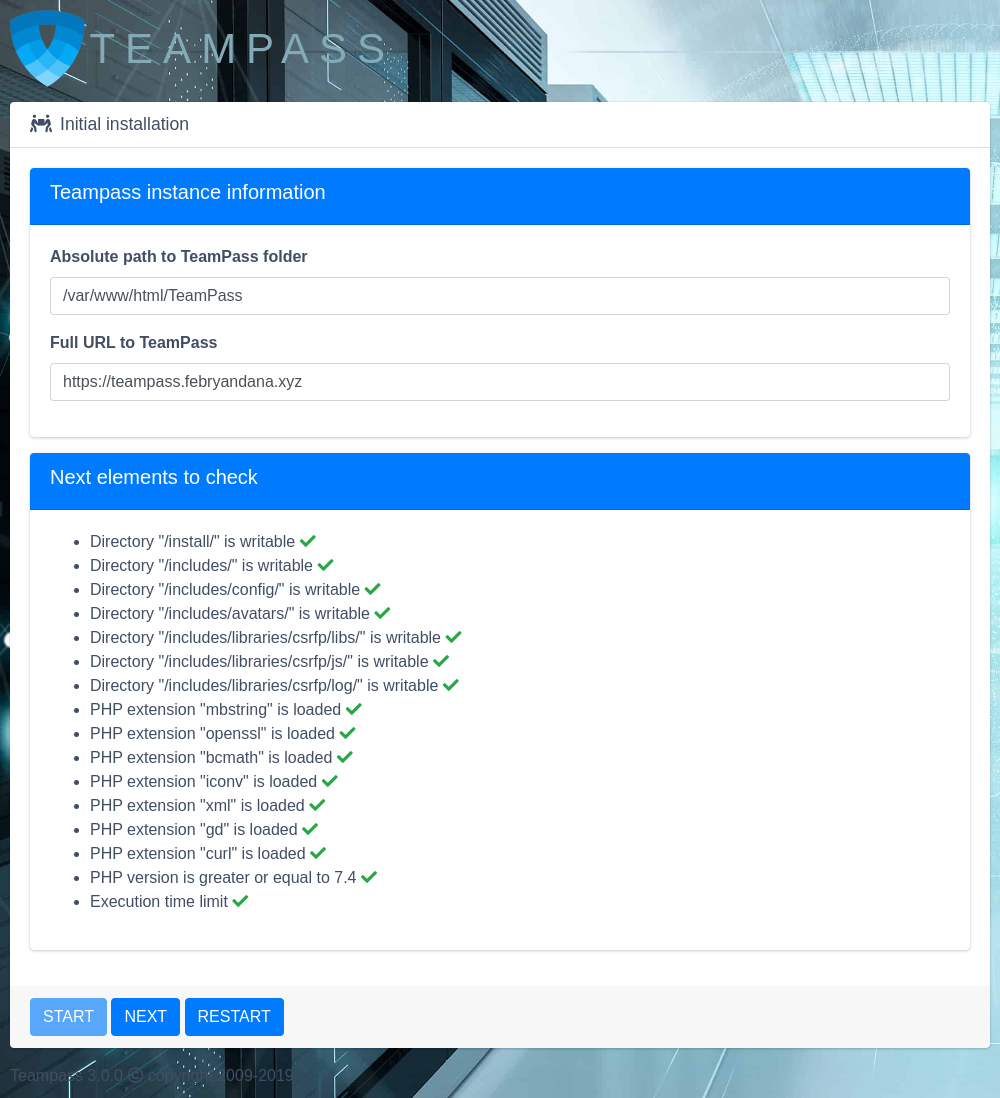
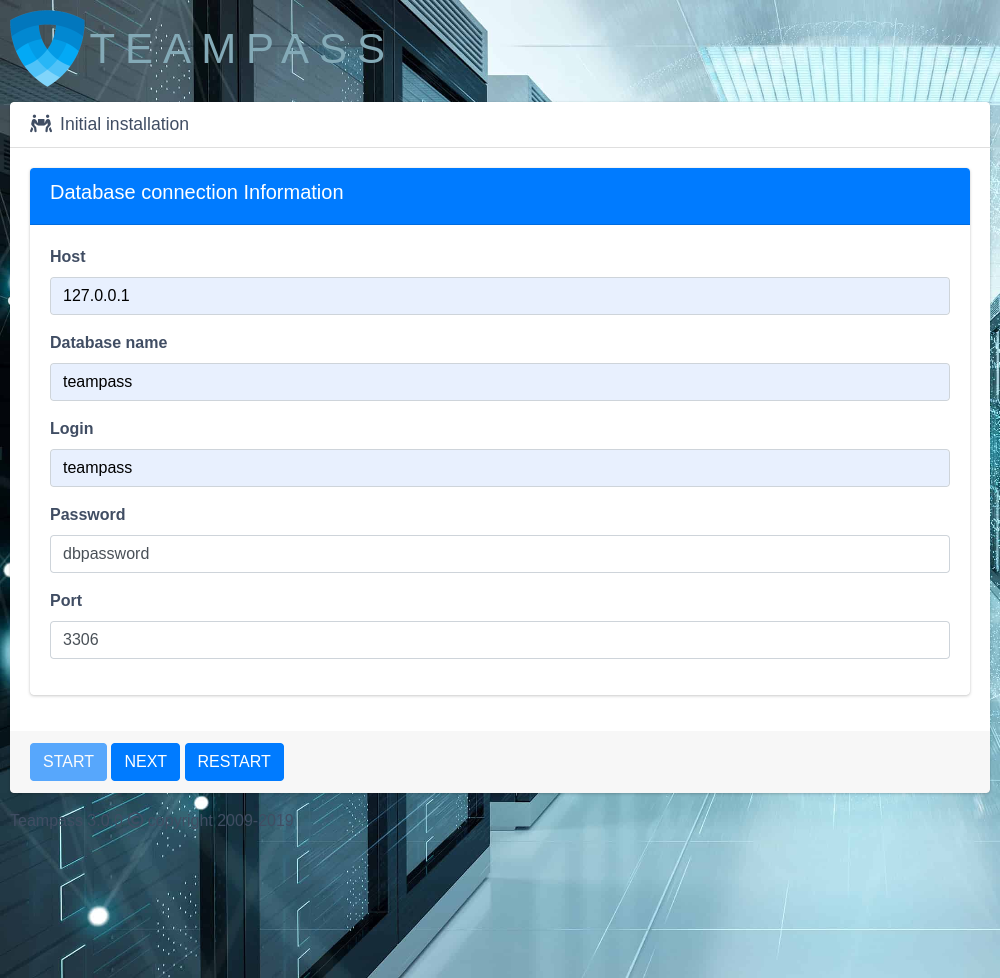
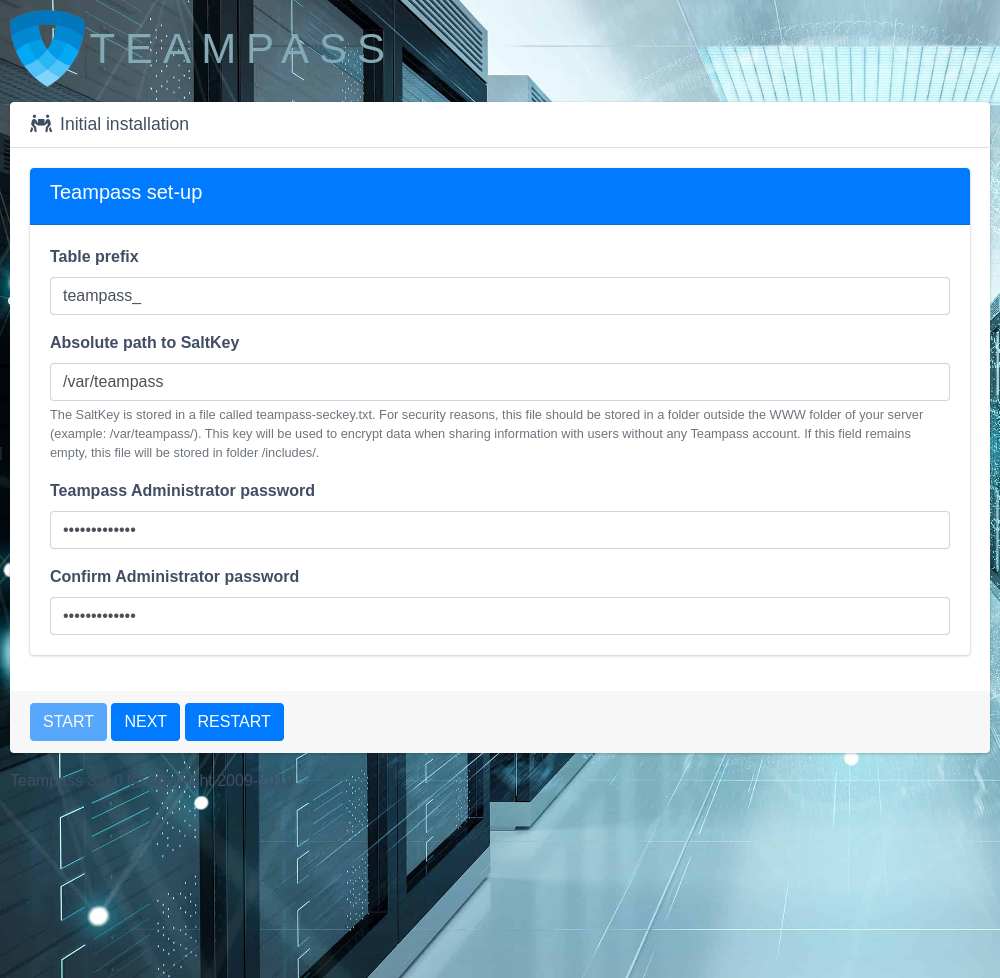
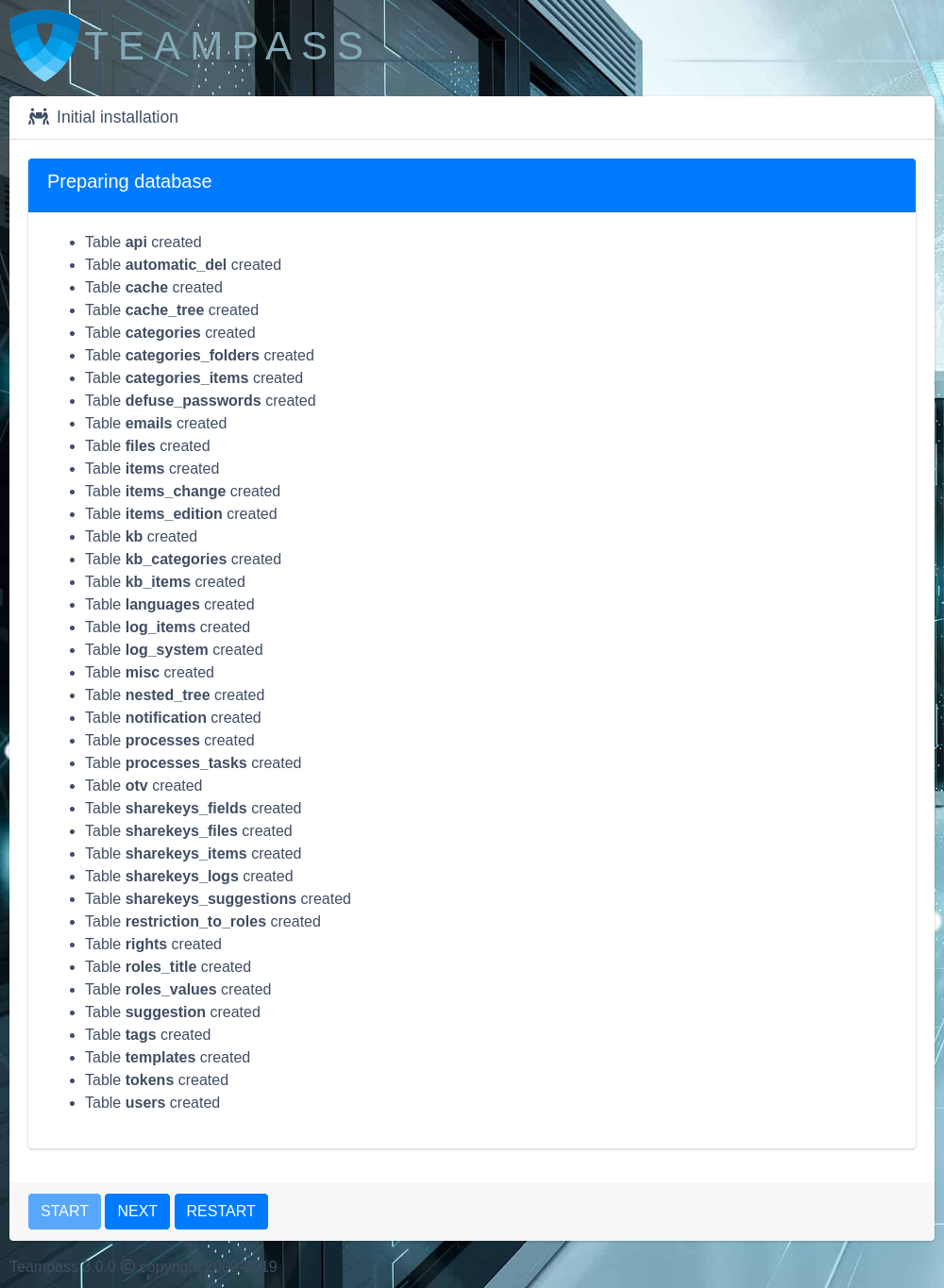
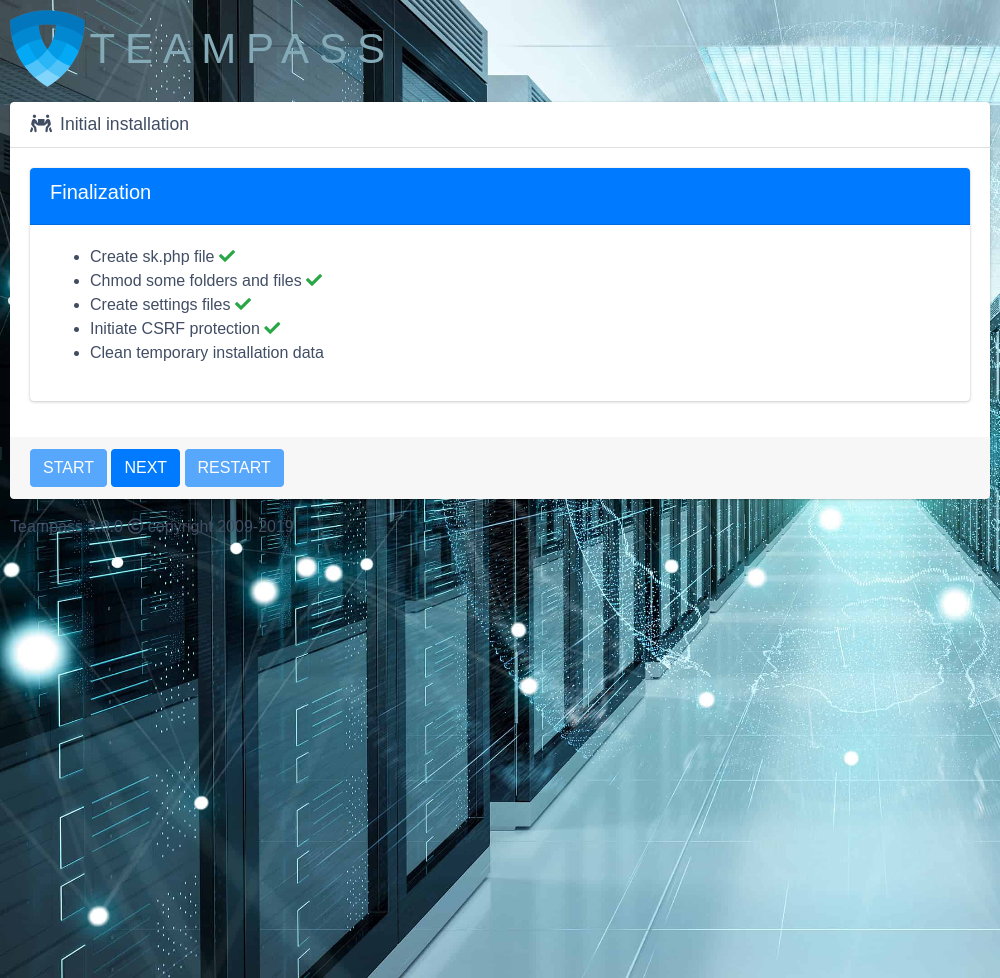
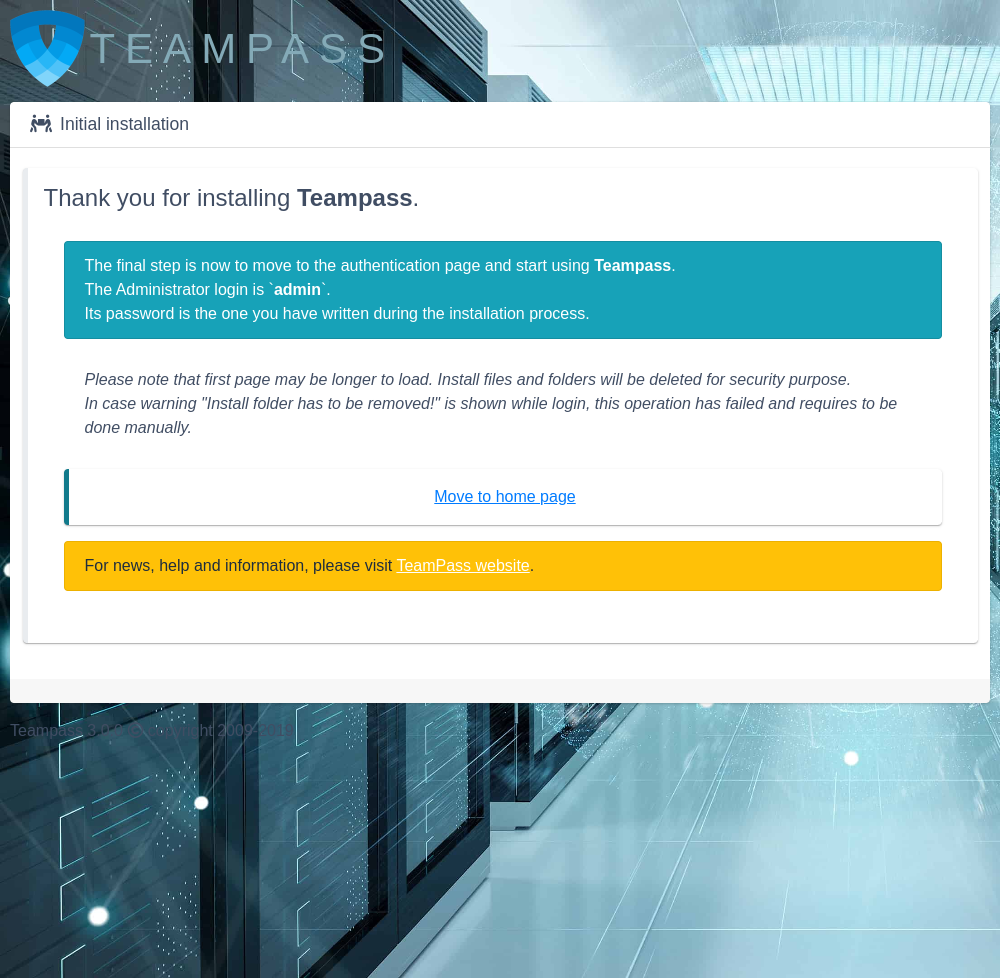
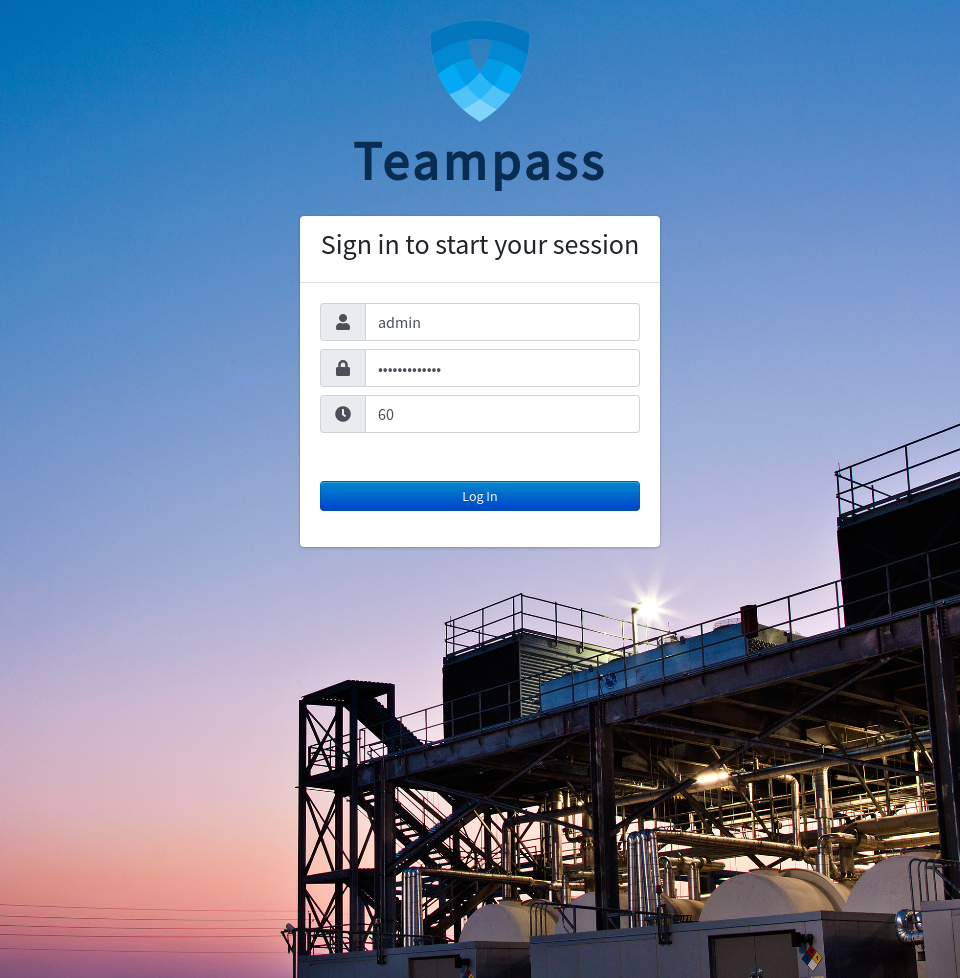
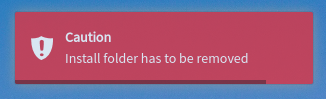
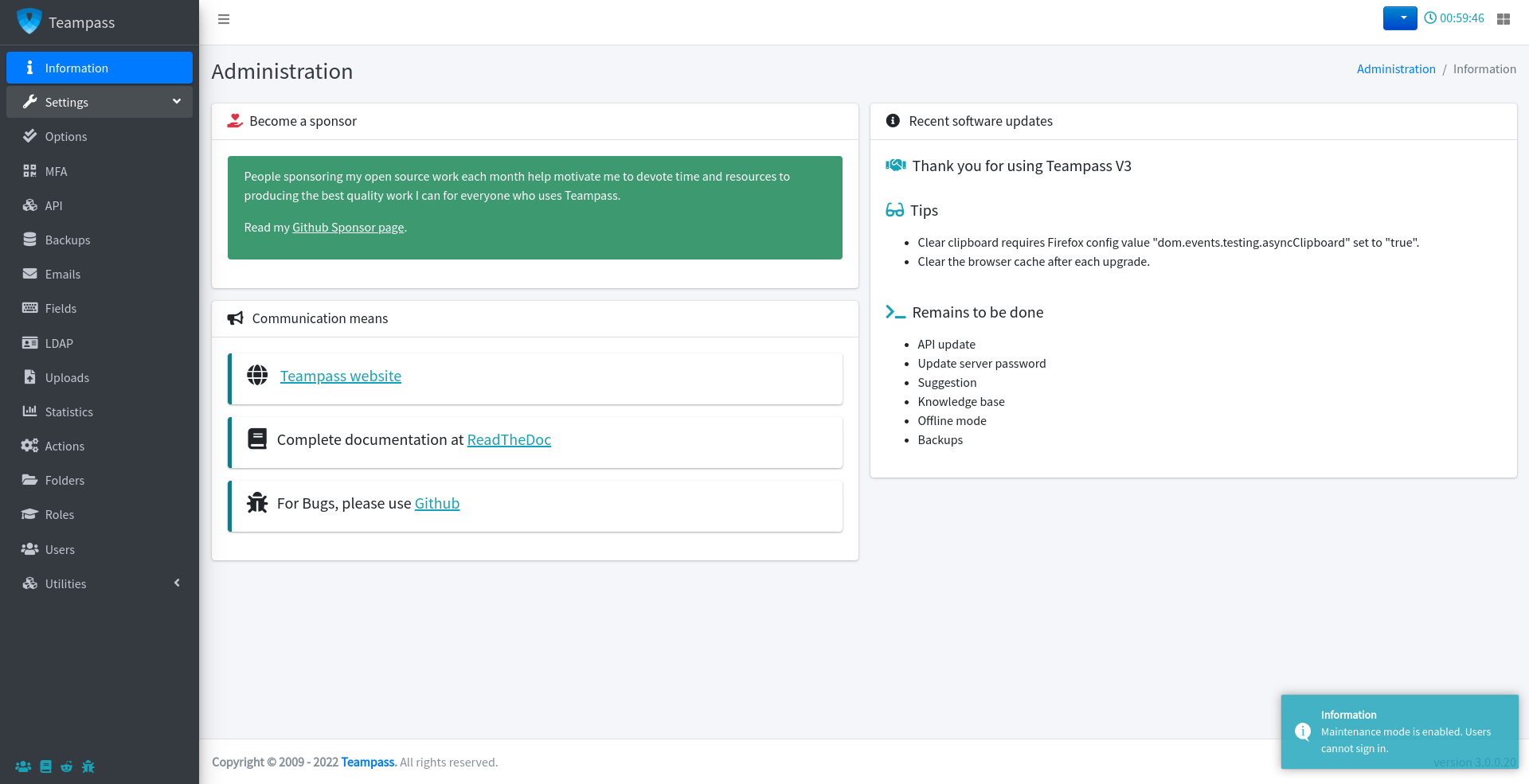
Comments powered by Disqus.